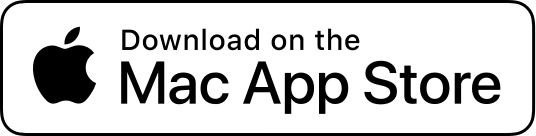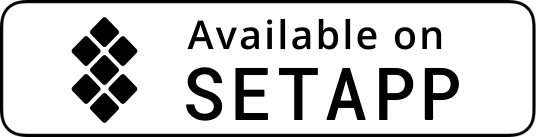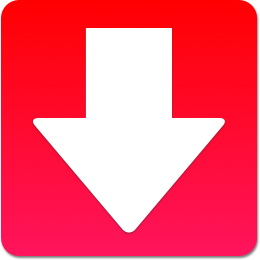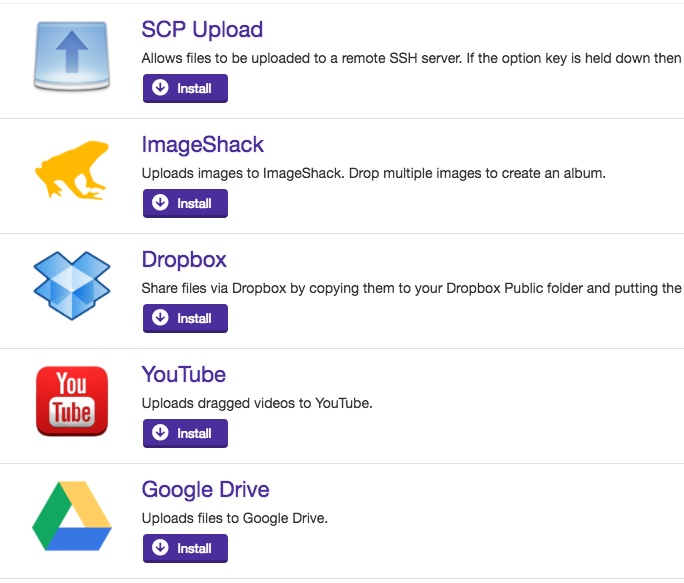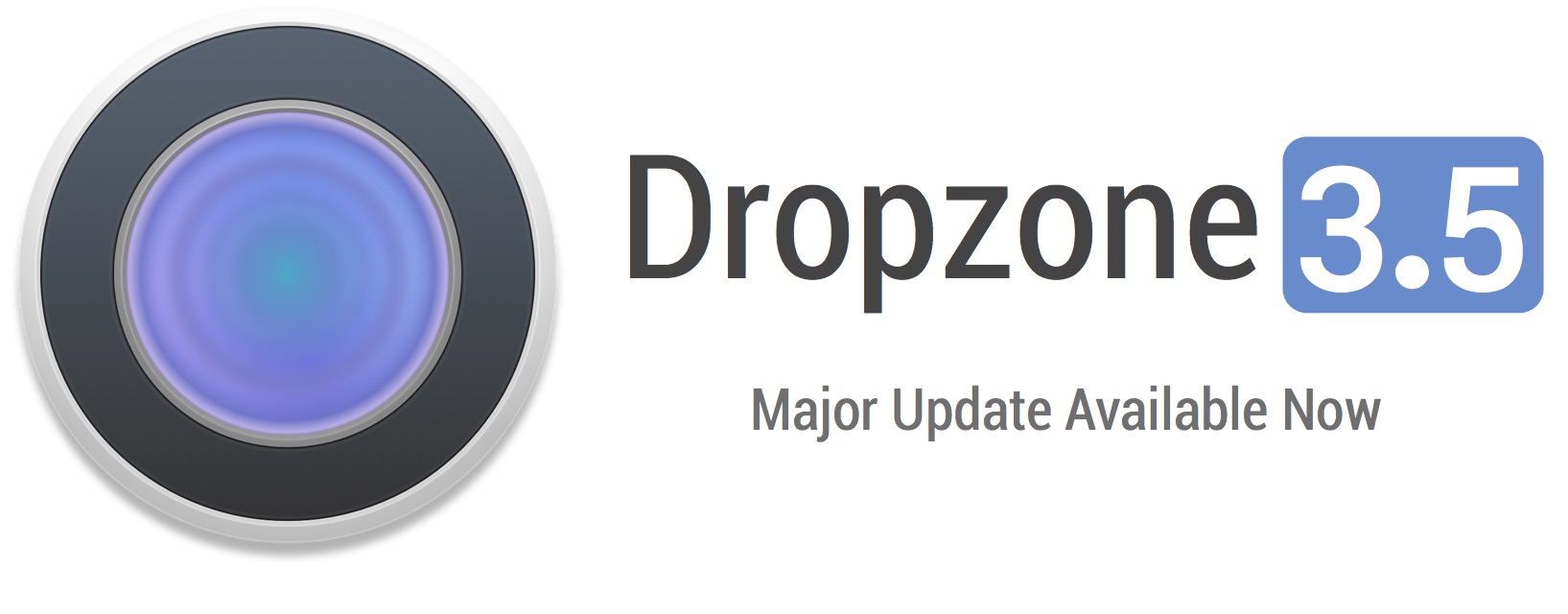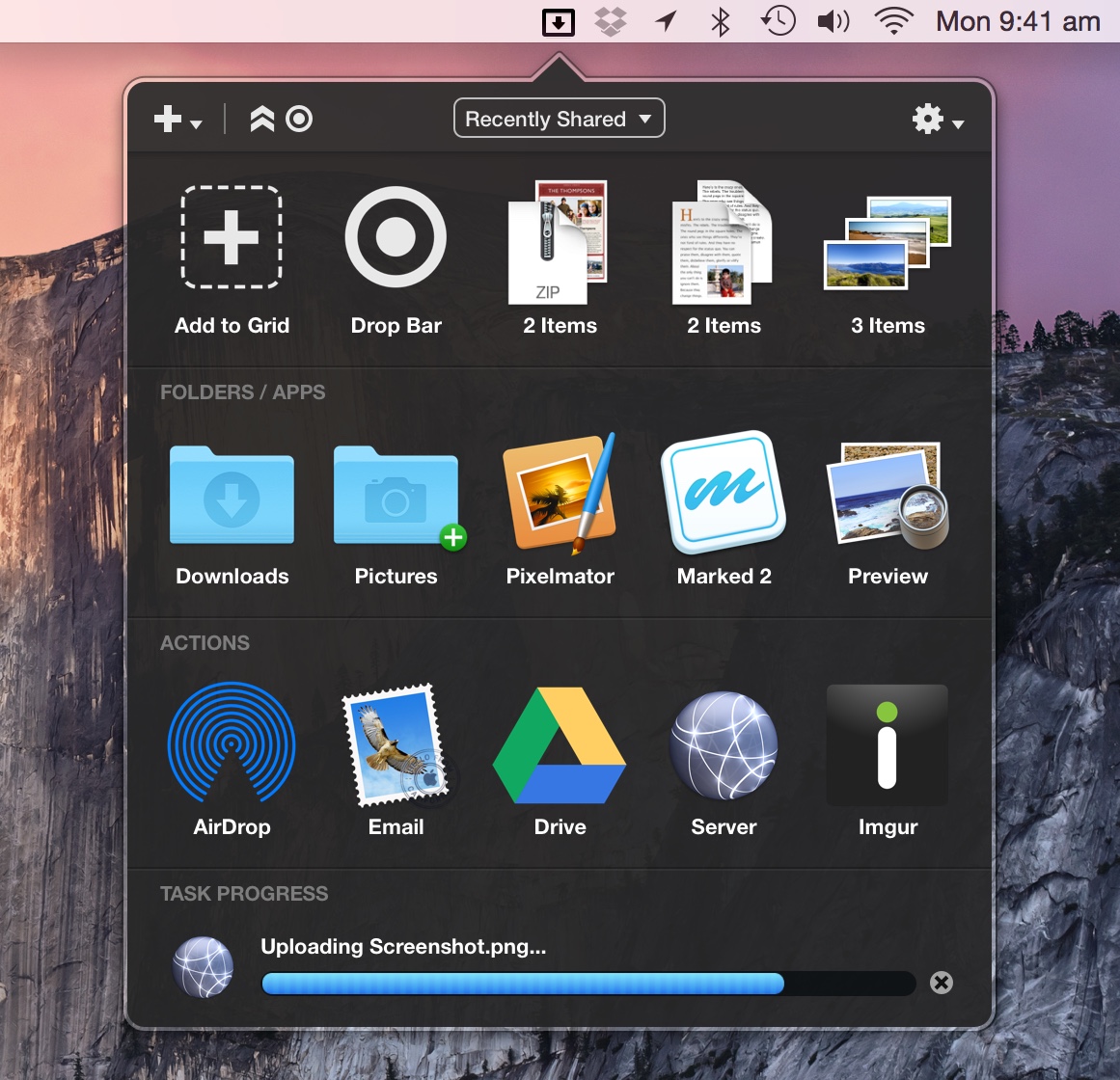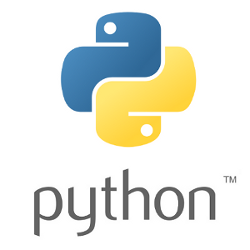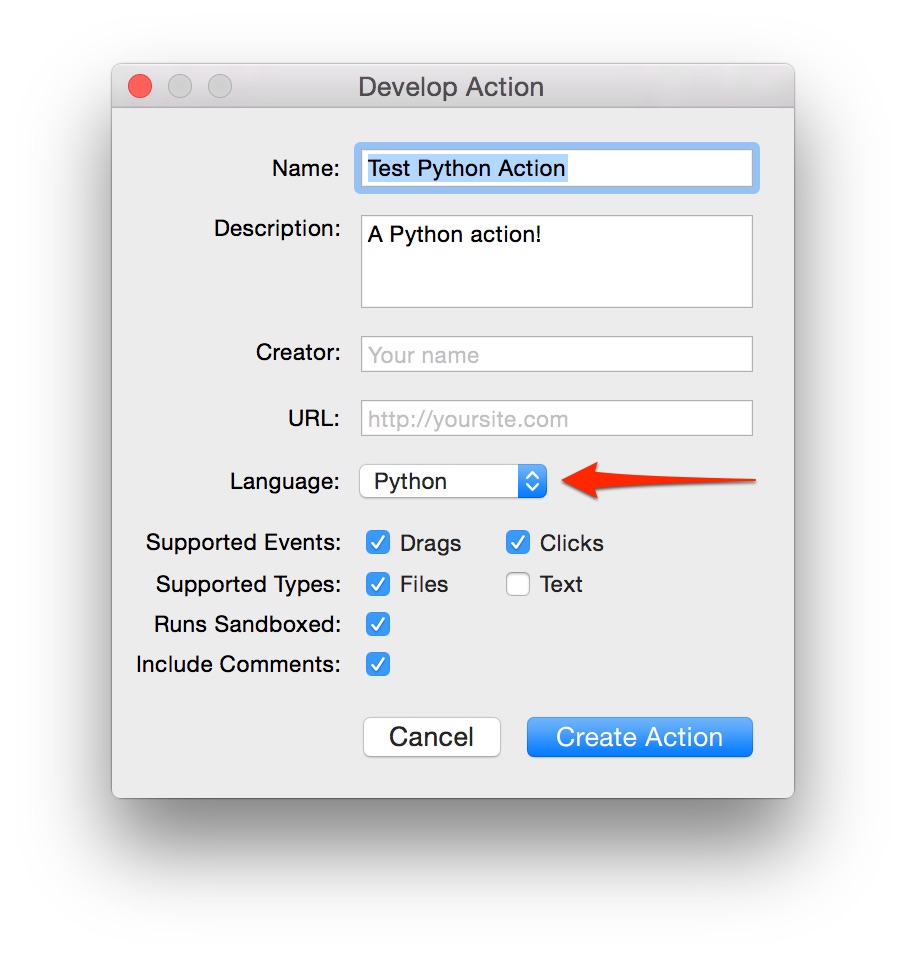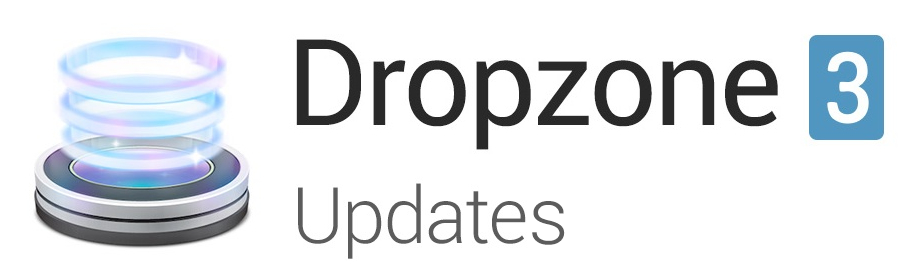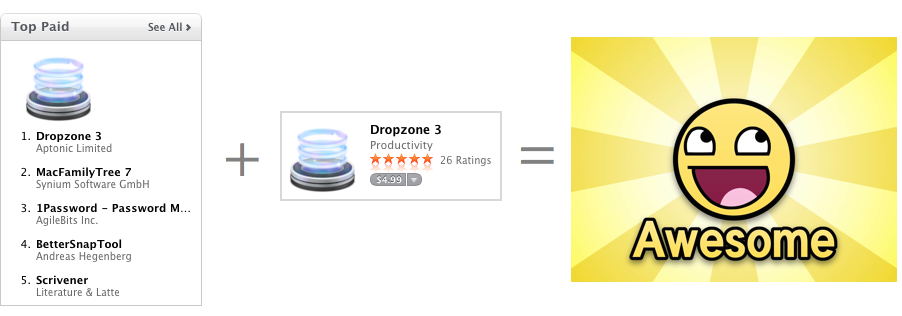Dropzone 4 Non-Mac App Store Version Released

It’s finally here: Today I am excited to announce the non-Mac App Store version of Dropzone 4.
I’ve been listening carefully to all the feedback after the initial launch of Dropzone 4 on the Mac App Store and then Setapp.
A large amount of the feedback was around Dropzone moving to the subscription model and even though many users told me they love this, many also still wanted to be able to just pay a one off fee for Dropzone 4 rather than paying a monthly recurring fee. There were also users that were frustrated that they weren’t able to get a discount on Dropzone 4 after they purchased Dropzone 3.
This is all changing today.
Today I am launching the non-Mac App Store version which comes with two different options for upgrading to Dropzone 4 Pro:
- Dropzone 4 Pro Lifetime: A one off purchase for $35 USD. This gives you all the Dropzone 4 Pro features without paying a recurring fee.
- Dropzone 4 Pro Subscription: A recurring monthly fee of $1.99 USD/month. This is the same option that is currently offered in the Mac App Store version.
This new Dropzone 4 Pro Lifetime purchase option gives you all the benefits of a subscription for the lifetime of Dropzone 4 but you do not have to pay any recurring monthly subscription fee. A Dropzone 4 Pro Lifetime license will also include cloud features, such as cloud actions we host and update and any Pro specific features or actions we add for the lifetime of Dropzone 4.
I’ve carefully chosen the $35 USD price point for Dropzone 4 Pro Lifetime to take into account the fact that there won’t be a source of recurring revenue after the initial purchase and to strike a good balance between making the business viable and not making the app prohibitively expensive. And the subscription option is also supported for non-Mac App Store users who prefer to pay a lower fee for the app on a monthly recurring basis.
And how about those discounted upgrades from Dropzone 3? This is also now an option. If you have a Dropzone 3 license you can now goto this page, enter your serial and get 30% off the purchase price of Dropzone 4 Pro Lifetime or 10% recurring off a Dropzone 4 Pro subscription. For Dropzone 4 Pro Lifetime this works out to only $24.50 USD one time. If you went with a Dropzone 4 Pro Subscription you would pay only $1.79/month with this discount.
The other key thing with this release is that the non-Mac App Store version of Dropzone 4 runs unsandboxed, so once you download this version you can now install and use all your favourite unsandboxed actions again. You can read more about how sandboxing impacts Dropzone 4 here.
It’s great to be able to offer all these choices and this is in large part thanks to Paddle who are handling our billing for the non-Mac App Store version of Dropzone 4 Pro.
With billing for Dropzone 4 now sorted, you can look forward to some exciting new updates and additions to the app in the near future.
You can download the latest Dropzone 4 non-Mac App Store version from here. The Dropzone 4 Pro Lifetime purchase option is available inside Dropzone 4 from the License tab in the Preferences or from our homepage here.
Feel free to post in the comments if you have any questions or feedback.
Dropzone 4 Released
Today I’m thrilled to announce the release of Dropzone 4.
Dropzone 4 is a big release not just in terms of the app itself but also the business behind it and how I plan to run Aptonic moving forward.
Over the years, I’ve learnt so much more about app development and how to run a successful software business.
I’ve found that many of the issues with Dropzone have not been around development of the app itself but the sustainability of the business. There are so many things I have wanted to work on and improve but Dropzone has always had to remain a side project and I’ve only been able to spend a limited amount of time on it because it never quite made enough revenue to work on full time. The plan going forward is to increase the sustainability of the business so that I can spend more time building the app and shipping features, fixing bugs and helping customers.
Therefore the biggest change in this version of Dropzone is that it is transitioning to a subscription based business model. This means the base app is now totally free, but if you want to support continued development of Dropzone and use the apps premium features then it will cost $1.99 per month ($24/year). I’m hoping you’ll find the value the app delivers to your workflow easily justifies the cost of a cup of coffee each month and if successful this new model will make a world of difference to how much time I can dedicate to improving the app. Dropzone 4 is now also available on Setapp so you can get it and a bunch of other fantastic apps for $9.99 per month.
So that’s the business change. Now onto more cool app stuff. As you can see above, the icon has been totally redesigned for Dropzone 4 and the Dropzone user interface has undergone a complete redesign as well.
When you drag a file in any app in Dropzone 4, a subtle overlay will appear at the top of the screen with the Dropzone 4 icon. Simply drag files onto this area to activate the grid:
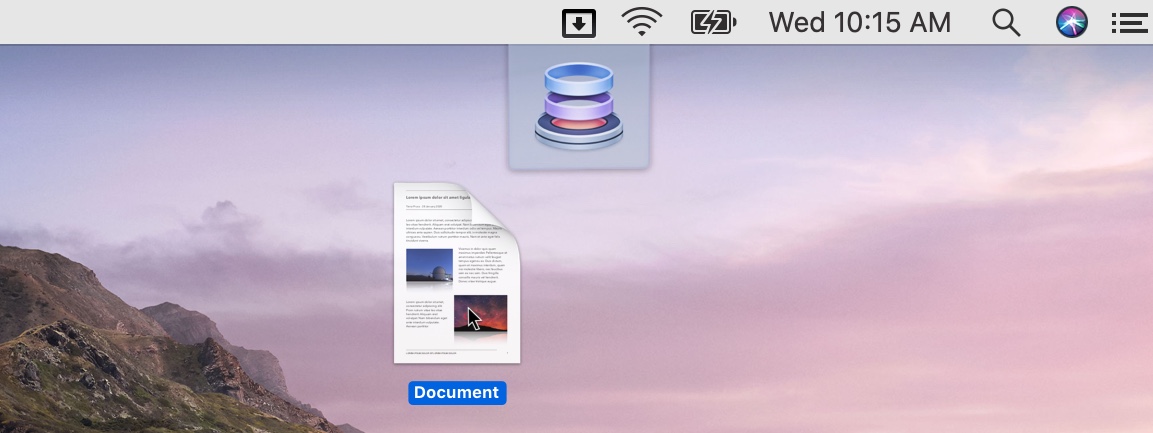
Below is a screenshot of the new Dropzone grid design:
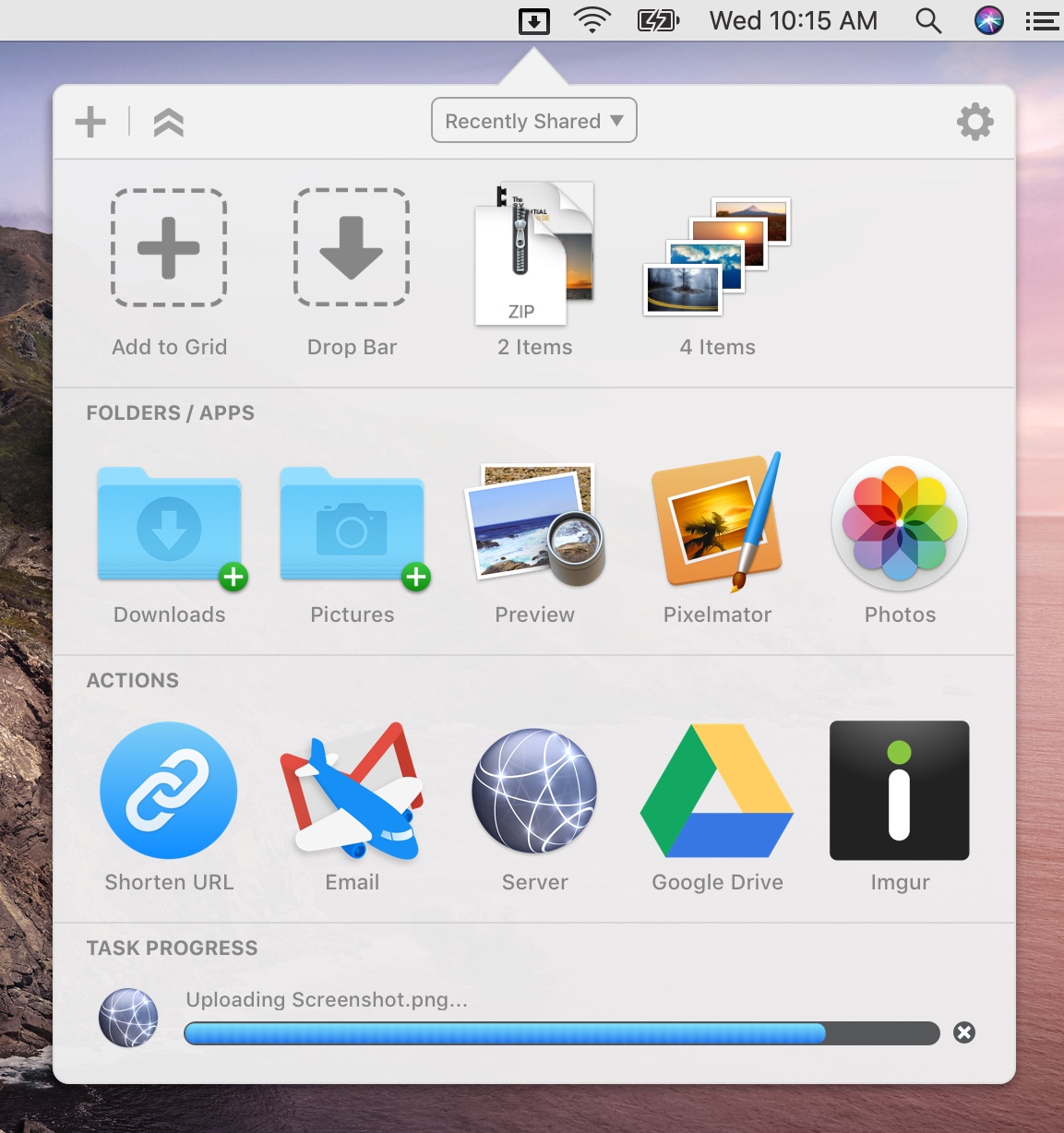
This lighter styled grid fits in better with the design language of recent versions of macOS.
And Dropzone now supports dark mode:
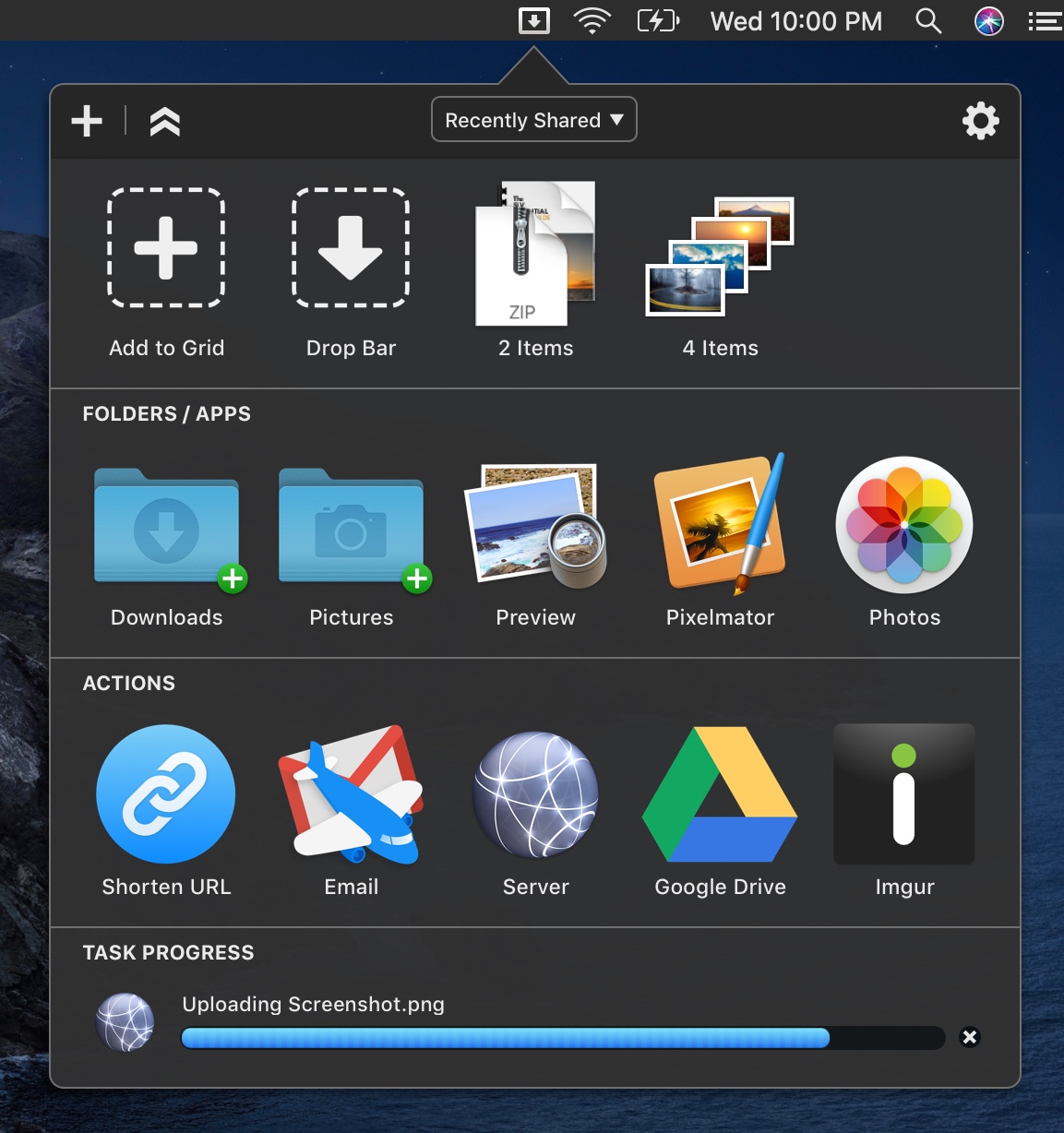
As well as the app redesign and business changes, Dropzone 4 is now fully compatible with macOS Catalina. Other notable changes include the Google Drive action now being built into the app as this proved to be very popular. Dropzone has also switched to using TinyURL to handle URL shortening as Goo.gl has shutdown. There are many other enhancements and I recommend downloading Dropzone 4 from either the Mac App Store or Setapp and testing it out yourself:
The non-Mac App Store (direct) version of Dropzone 4 will be coming soon. If you need to run unsandboxed Dropzone actions then I recommend that you use the Setapp version of Dropzone for the time being.
I hope you enjoy the new version and will consider a subscription to support continued development of the app.
Feel free to leave any questions about Dropzone 4 in the comments below.
Also, checkout this full review of Dropzone 4 by TheSweetBits.
Dropzone 3.6.8 released with Pashua support
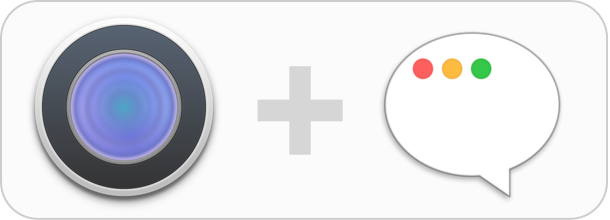
So I know it has been a long time since anything has been posted here on the blog. Fear not, Dropzone has been continuing development quietly in the meantime. Recently, CocoaDialog which is one of the many helper apps that Dropzone uses was throwing up a warning for about a lack of 64-bit support. CocoaDialog is used in an action when you want to prompt the user for a filename, folder name or some other info. I checked out the latest code for CocoaDialog for GitHub and went about compiling it for 64-bit but found that the project was in an sorry state indeed and nothing worked anymore. I was just considering writing my own version of it when a customer emailed to tell me how much he liked Dropzone and that he was using Pashua in his own Dropzone actions.
I took a look at Pashua and found it was the perfect drop in replacement for CocoaDialog – it even has Ruby and Python bindings. So, in the latest version of Dropzone CocoaDialog has been replaced with Pashua instead.
Here’s an example of how you can use it to prompt for some text in a Dropzone action:
Ruby:
[ruby]
def clicked
config = ”
*.title = Test Dialog
p.type = textfield
p.label = Enter some text
”
result = $dz.pashua(config)
$dz.url(false)
end
[/ruby]
Python:
[python]
def clicked():
config = “””
*.title = Test Dialog
p.type = textfield
p.label = Enter some text
“””
result = dz.pashua(config)
dz.url(False)
[/python]
Would result in:
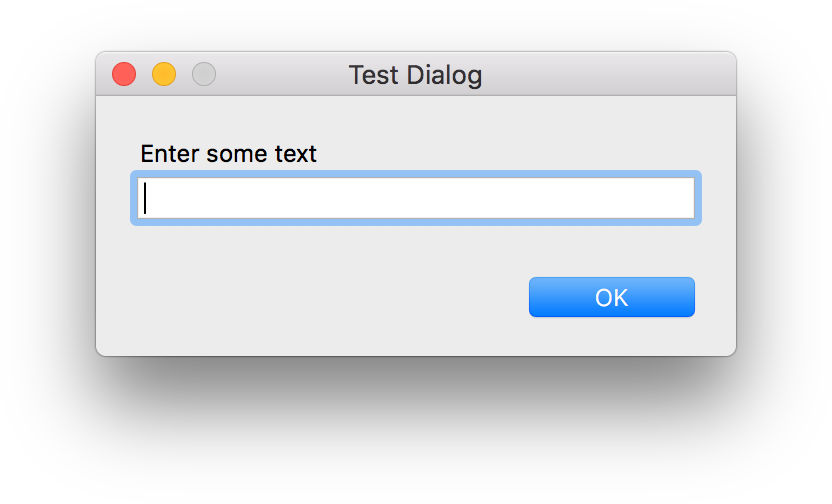
In the above example you can use the following to get the users text entry (same in Python and Ruby):
[ruby]
entered_text = result[‘p’]
[/ruby]
The users entered text would then be available in the ‘entered_text’ variable.
Lets see another example:
Ruby:
[ruby]
def clicked
config = ”
*.title = Selection Dialog
p.type = popup
p.label = Choose an option
p.width = 310
p.option = Option 1
p.option = Option 2
p.option = Option 3
cb.type = cancelbutton
b.type = button
b.label = Another button
”
result = $dz.pashua(config)
puts result[‘p’]
$dz.url(false)
end
[/ruby]
Python:
[python]
def clicked():
config = “””
*.title = Selection Dialog
p.type = popup
p.label = Choose an option
p.width = 310
p.option = Option 1
p.option = Option 2
p.option = Option 3
cb.type = cancelbutton
b.type = button
b.label = Another button
“””
result = dz.pashua(config)
print result[‘p’]
dz.url(False)
[/python]
Would result in:
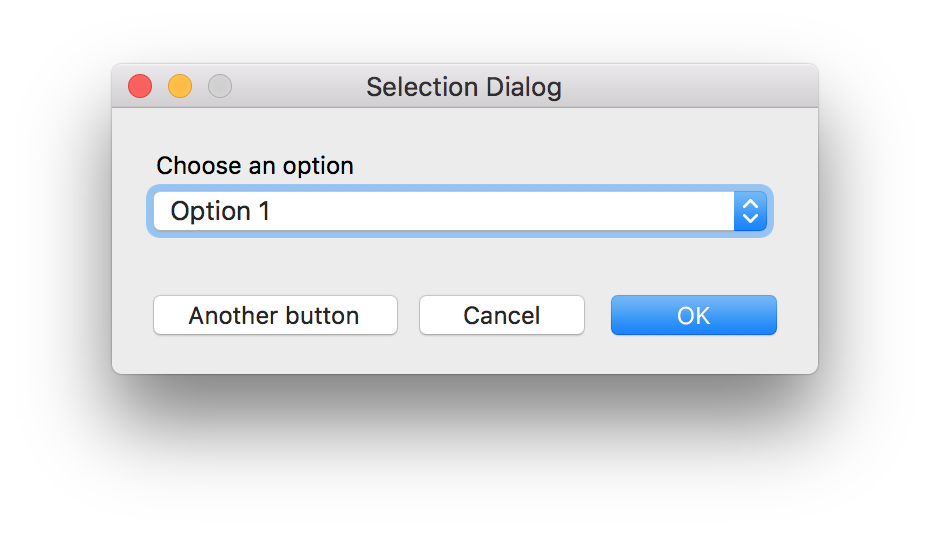
The users choice would be printed in the Dropzone debug console (open the grid and press Cmd+Shift+D). If you want to know if ‘Another button’ was clicked instead, you can check this as follows:
Ruby:
[ruby]
if result[‘b’] == ‘1’
puts “Another button clicked!”
end
[/ruby]
Python:
[python]
if result[‘b’] == ‘1’:
print “Another button clicked!”
[/python]
Or to check if the user clicked the cancel button:
Ruby:
[ruby]
if result[‘cb’] == ‘1’
puts “User cancelled!”
end
[/ruby]
Python:
[python]
if result[‘cb’] == ‘1’:
print “User cancelled!”
[/python]
There are many other controls you can use, such as date pickers, checkboxes, image boxes and more. And because Pashua is now included with Dropzone, all this goodness is now available out of the box. Check out the full Pashua documentation here and let us know if you come up with any cool actions. It’s great that a customer email has resulted in a vastly better solution than I would have come up with on my own – and of course a big thanks to the Pashua developer Carsten Blüm for making a great project and releasing it under a compatible license.
Pashua is included in the latest version of Dropzone which you can update to via the Dropzone Preferences or via the Mac App Store ‘Updates’ tab.
YouTube Downloader action released
Today I’m excited to show off a new Dropzone action I’ve been working on. This action is something I’ve wanted to make for Dropzone for a long time but all the right pieces weren’t quite there until now. The final missing piece was that the Dropzone API now supports Python and the youtube-dl project is written in Python so it became possible to combine the two. What results is a Dropzone action that lets you quickly and easily download videos for offline use from dozens of sites.
You can find a full list of video sharing sites supported by the action here.
I hope you find it useful and let me know if you have any feedback in the comments below. You can can install the action from this page.
Note that it requires the non-Mac App Store version of Dropzone.
Dropzone 3.6 Released
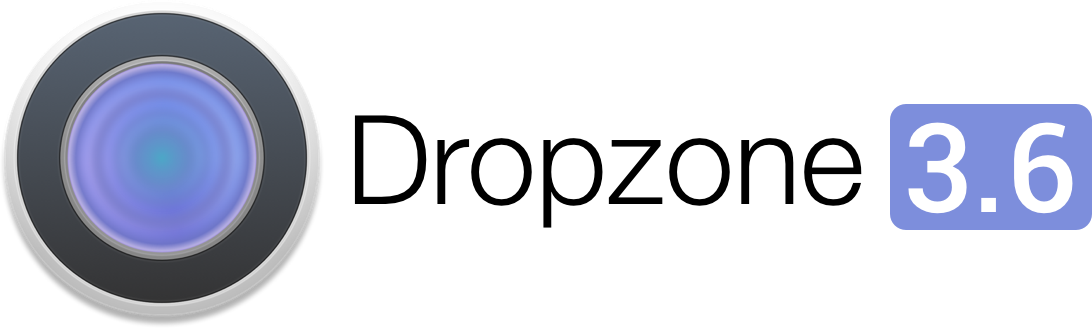
Dropzone 3.6 has been released and is now available from our website and via the Mac App Store.
This update is free to all existing Dropzone 3 customers. You should be updated to this version automatically or you can force the update by going into the Updates tab in the Dropzone settings and clicking the ‘Check Now’ button.
I’ve covered what’s new in this version in detail below:
The Overlay
In this version, the way you activate Dropzone when dragging files has changed slightly. In earlier versions of Dropzone you would activate Dropzone by dragging files directly to the top of the screen. However, since OS X 10.11, Apple have made it so dragging a file to the top of the screen opens mission control – presumably so you can drag files onto a different space or fullscreen app. Unfortunately this conflicted with Dropzone so the mechanism Dropzone uses had to be changed.
In Dropzone 3.6, when you start dragging a file you’ll see an overlay appear under the Dropzone menu item and you can drag a file onto this overlay to open the Dropzone grid. This overlay has the added benefit of reminding you that Dropzone is an option when dragging a file.
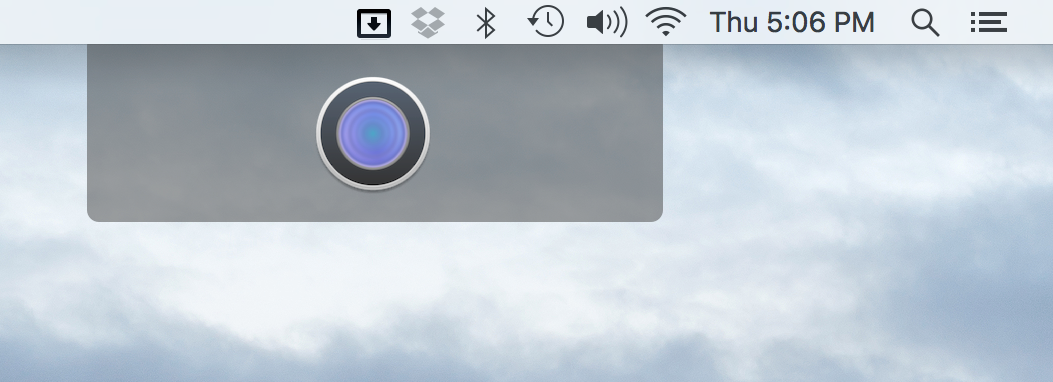
The overlay has been somewhat controversial with half of customers loving it and the other half hating it. If you fall into the latter camp then there’s a hidden preference so you can disable it. If you disable it then you can instead open the grid by dragging items onto the Dropzone menu item. The downside of disabling is that the menu item provides a much smaller dragging target and is harder to hit.
In a future version of Dropzone I’m most likely going to provide a UI for this option in the Preferences and also add another option so that you can re-enable the old method of dragging to the top of the screen. This option can still work, although it’s quite easy to drag too far upwards and accidentally activate mission control.
If you prefer, you can disable the overlay opening a Terminal and copy pasting the following command:
defaults write ~/Library/Preferences/com.aptonic.Dropzone3.plist ScreenTopDragEnabled -bool false
That command will work for the non-Mac App Store version only, for the Mac App Store version the command is below:
defaults write ~/Library/Containers/com.aptonic.Dropzone3/Data/Library/Preferences/com.aptonic.Dropzone3.plist ScreenTopDragEnabled -bool false
Just change the false at the end of the command to true to re-enable it.
Locking Items in Drop Bar
Also new in this version is the option to lock items in Drop Bar so that a reference to the files remain in Drop Bar even after dragging elsewhere. This was an often requested feature – a common situation where this is useful is if you have a file that you need to regularly use like for attaching to an email. After you lock an item in Drop Bar you can just open the Dropzone grid and drag the file out whenever you need it.
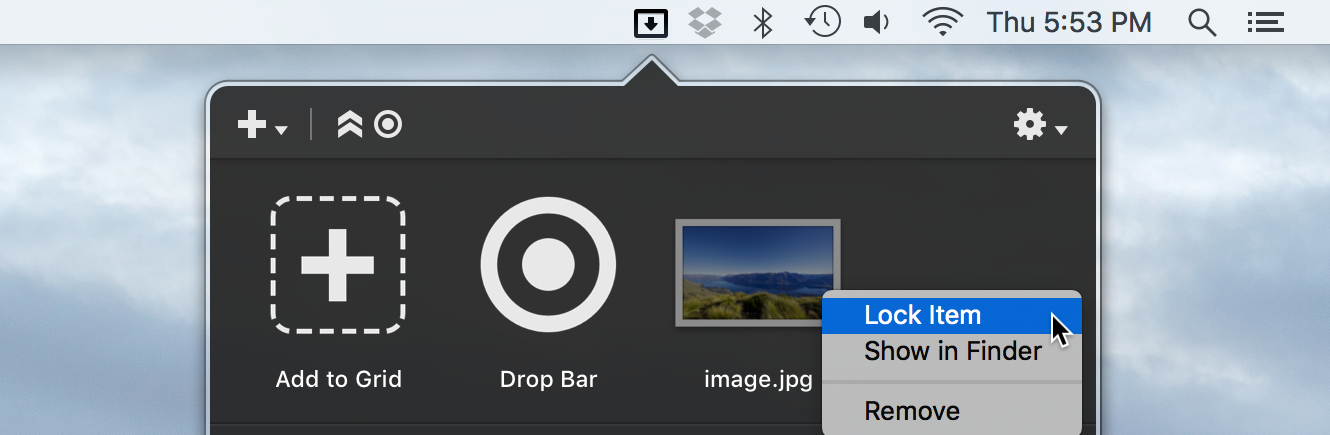
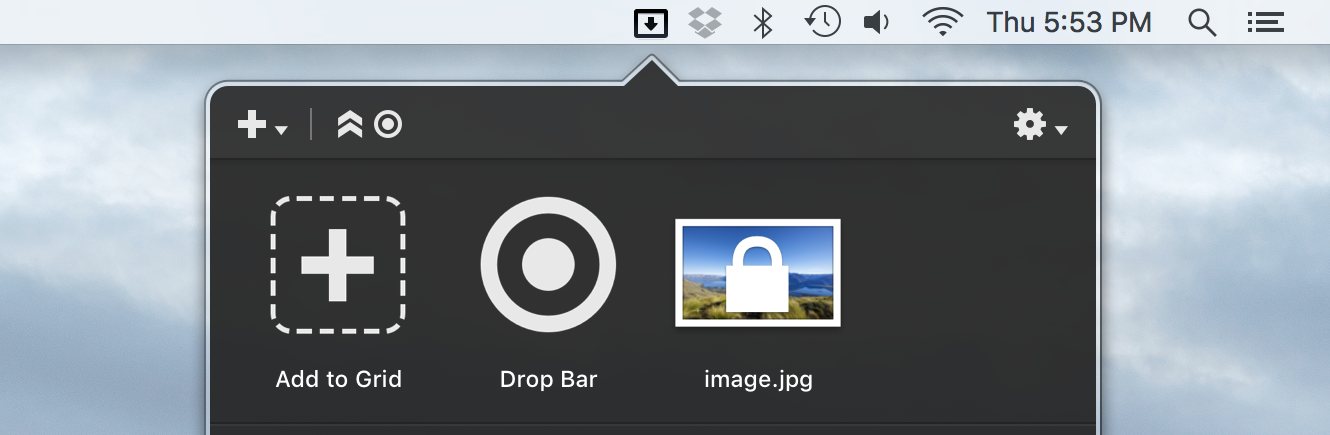
To lock items in Drop Bar, just right click on a stack in Drop Bar and choose ‘Lock Item’ from the popup menu as shown above. To unlock, right click and choose ‘Unlock Item’
Adding Items to Drop Bar via the API
Also new in this version is the ability to add files to Drop Bar using the Dropzone Ruby or Python API. This would be useful for an action that produces a file result, it could then place that file in Drop Bar for dragging elsewhere. The API documentation has been updated with information about how to do this here.
Dropzone 3 Introductory Screencast
I’ve made a short introductory video where I go over the basics of how to use Dropzone. It’s well worth watching even if you’ve used Dropzone before as it shows several features that you most likely won’t be aware of. This is embedded for your viewing pleasure below:
Updated Actions Page
The page you goto to install Dropzone actions has had a major facelift. You can check out the updated page here.
Hope you like the update. As always if you have feedback or questions you can leave a comment below, email us. Or post on our forums.
Dropzone 3.6 Detailed Release Notes
New Features
- New improved dragging system for opening the Dropzone grid
- You can now lock items in Drop Bar so they don’t get removed when dragging out
- You can now add items to Drop Bar via the Ruby/Python API using the dz.add_dropbar(file_paths) API call
- Updated all app fonts for El Capitan
Bug Fixes
- Updated Sparkle to 1.13
- Updated all bundled ruby gems
- Made new screen top drag area work with menu bar hiding enabled
- Updated Shorten URL action to work with latest Google API gem
- Fixed some dual monitor bugs with new screen top drag area
- Fixed issue where Shorten URL action was failing under OS X 10.10
- Fixed issue where new screen top drag area showed when dragging layers in Photoshop CC
- Fixed issue where saving to keychain could fail
- Fixed issue where task progress bars could display incorrectly
- Fixed issue where grid could show actions incorrectly greyed out after dragging one Drop Bar stack on top of another Drop Bar stack
- Fixed two reported crashes related to Drop Bar
Dropzone 3.5 Launched
After 8 months of intense development, I’m thrilled to announce that Dropzone 3.5 is finally here. This is a major update that takes the app to an entirely new level. The update has just been approved by Apple and is now available on the Mac App Store and also via to in-app upgrade mechanism for non-Mac App Store users. You should be notified of the update automatically shortly or you can force the update from the Updates tab in the Mac App Store app or by going into the Updates tab in the Dropzone settings and clicking the ‘Check Now’ button if you’re using the non-Mac App Store version.
If you’re a first time customer then Dropzone is 50% off (only 5 USD) for a limited time to celebrate the launch of the update so grab it now.
I’m excited to explain some of the new features in this update. But first, here’s a quick promo ad that shows off the new support for keyboard shortcuts:
User Interface Update
The new version has a brand new icon (shown at the top of this post) that fits in better with the current flat OS X design language.
The user interface has been redesigned with the fonts, action icons and dividers updated. Also a toolbar has been added at the top of the grid. Here’s how Dropzone 3.5 looks:
In the toolbar are the buttons for adding actions, and a new button for opening and closing Drop Bar:
You can either click the button as shown in the video above or drag files onto the button to expand the Drop Bar/Add to Grid area. This allows you to keep this area of the grid hidden to save space if you’re not currently using Drop Bar.
Available Actions Highlighting
After you upgrade to Dropzone 3.5 you may find that certain actions in your grid are greyed out as shown in the screenshot below:
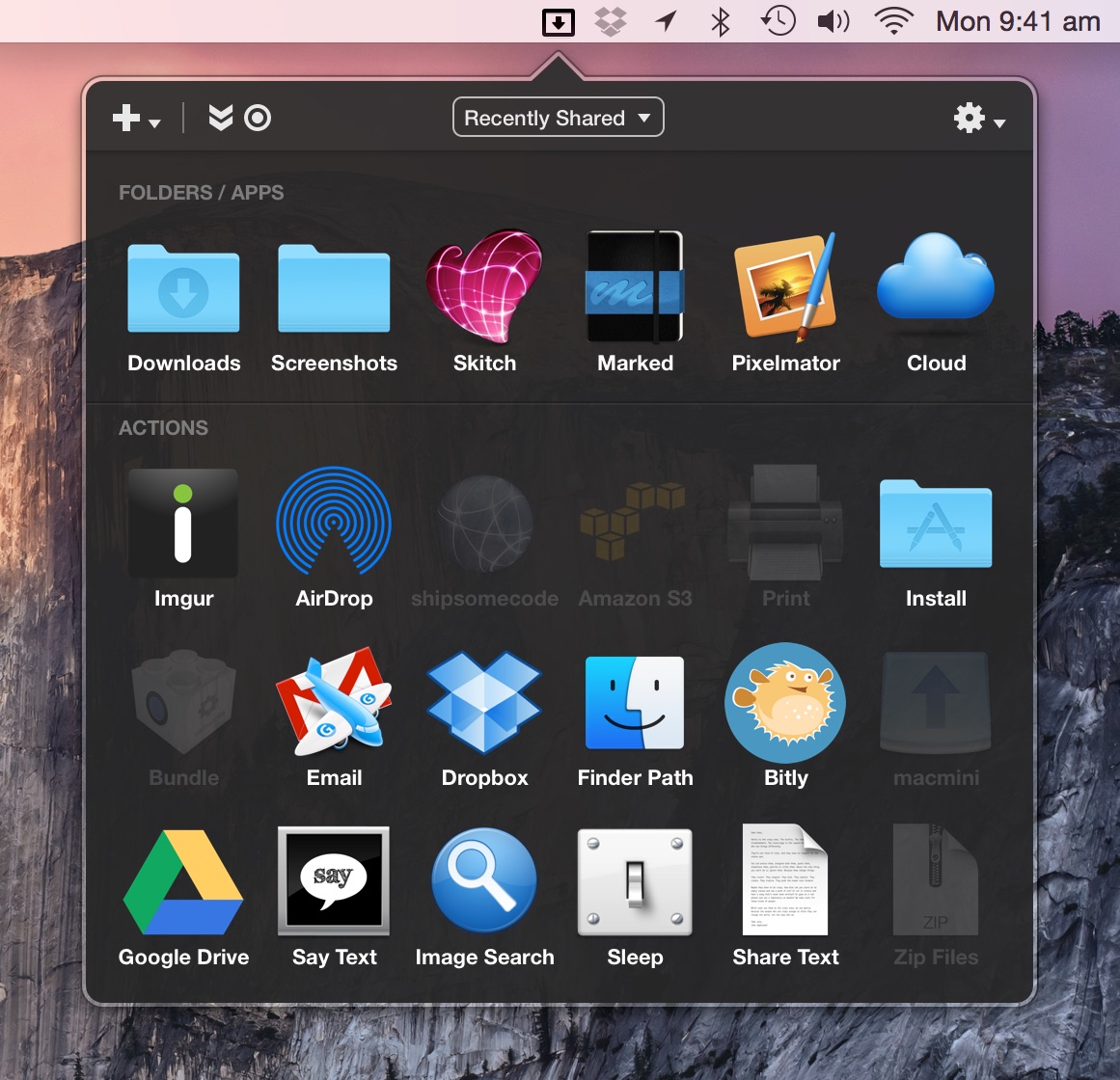
This is due to a change to the way action events and dragging types are handled. When you click to open the grid, only actions that support click events will be highlighted. In the screenshot above the disabled actions only support having items dragged onto them, so they are greyed out unless you actually indicate a drag by dragging files to the top of the screen or onto the Dropzone menu item. Also, when you drag a particular type (text or files) then only actions that can handle that type will be highlighted:
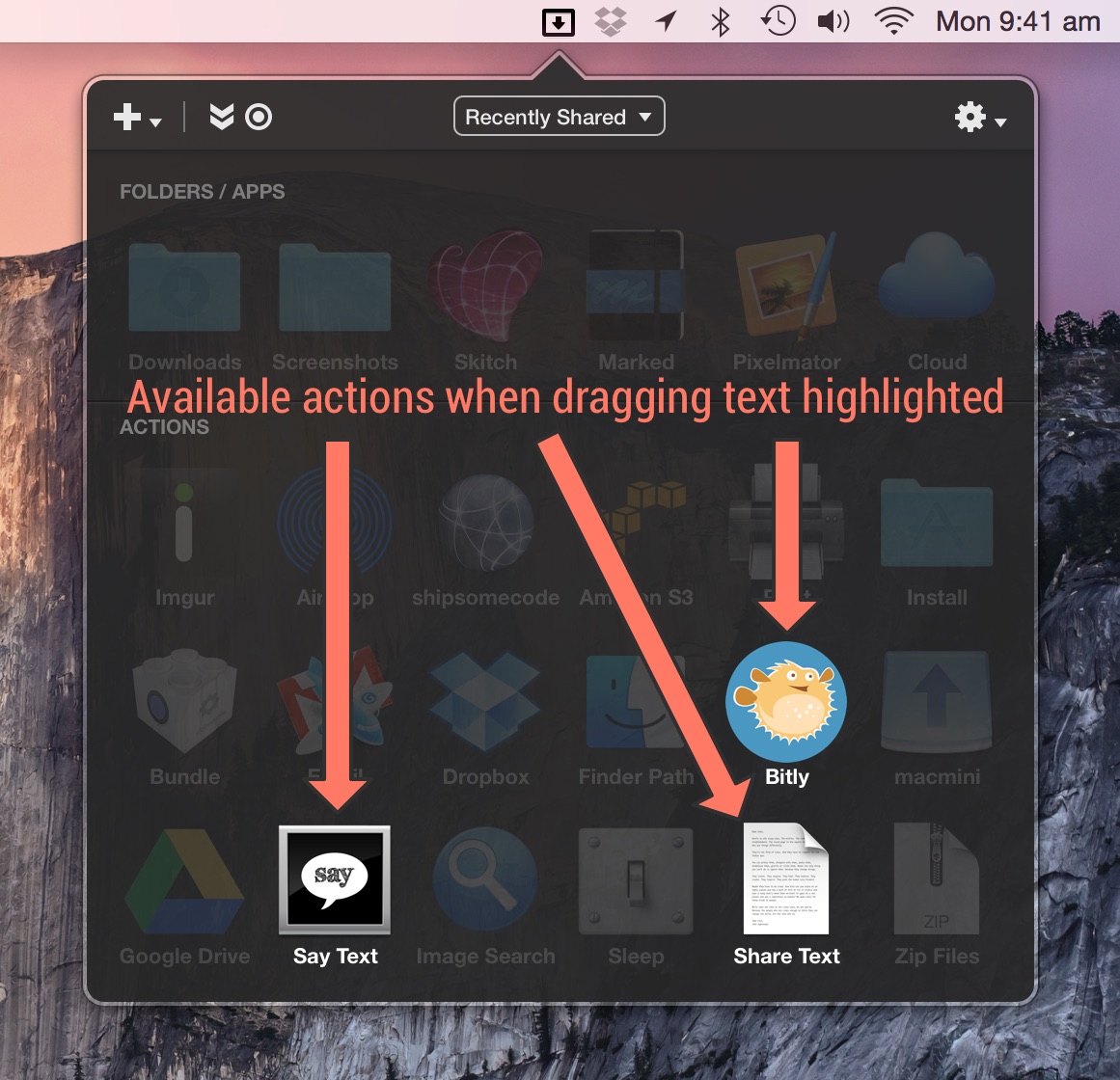
This makes it easier to see at a glance which actions are relevant to the current event (a click or a drag) or content type (files or text).
Keyboard Shortcuts
You can now launch actions using the keyboard. This makes it faster than ever to use your actions. One way you can use this is to open a folder you use often, for example if I want to open my Downloads folder I can simply press F3 to open the Dropzone grid and then press ‘D’ since that’s the key I have assigned to my Downloads action. The shortcut keys are shown overlaid on your actions as shown in the screenshot below:
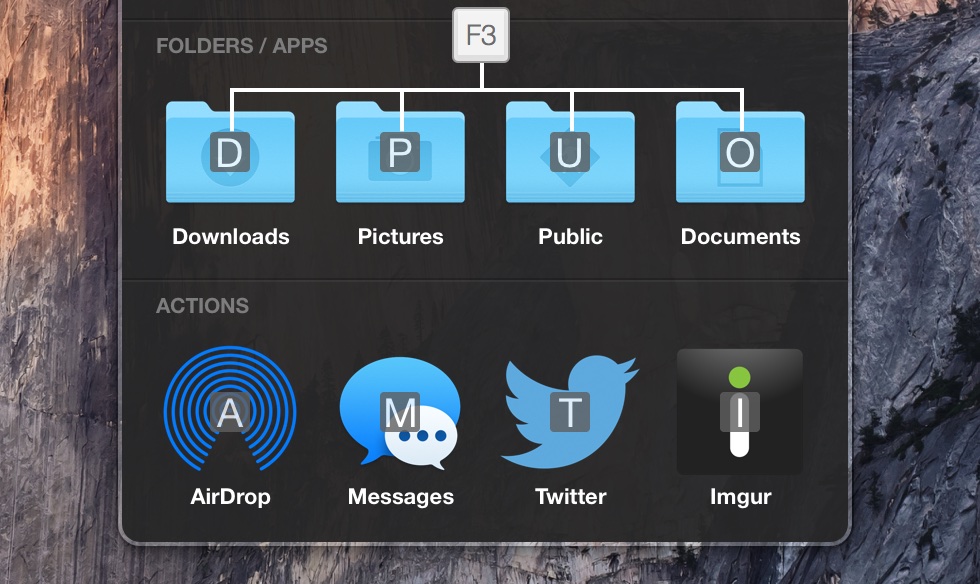
When you upgrade to Dropzone 3.5 all your actions will be assigned shortcut keys automatically, but you can change the key assigned to an action by right clicking on an action, choosing Edit from the menu and then editing the Services Key field:
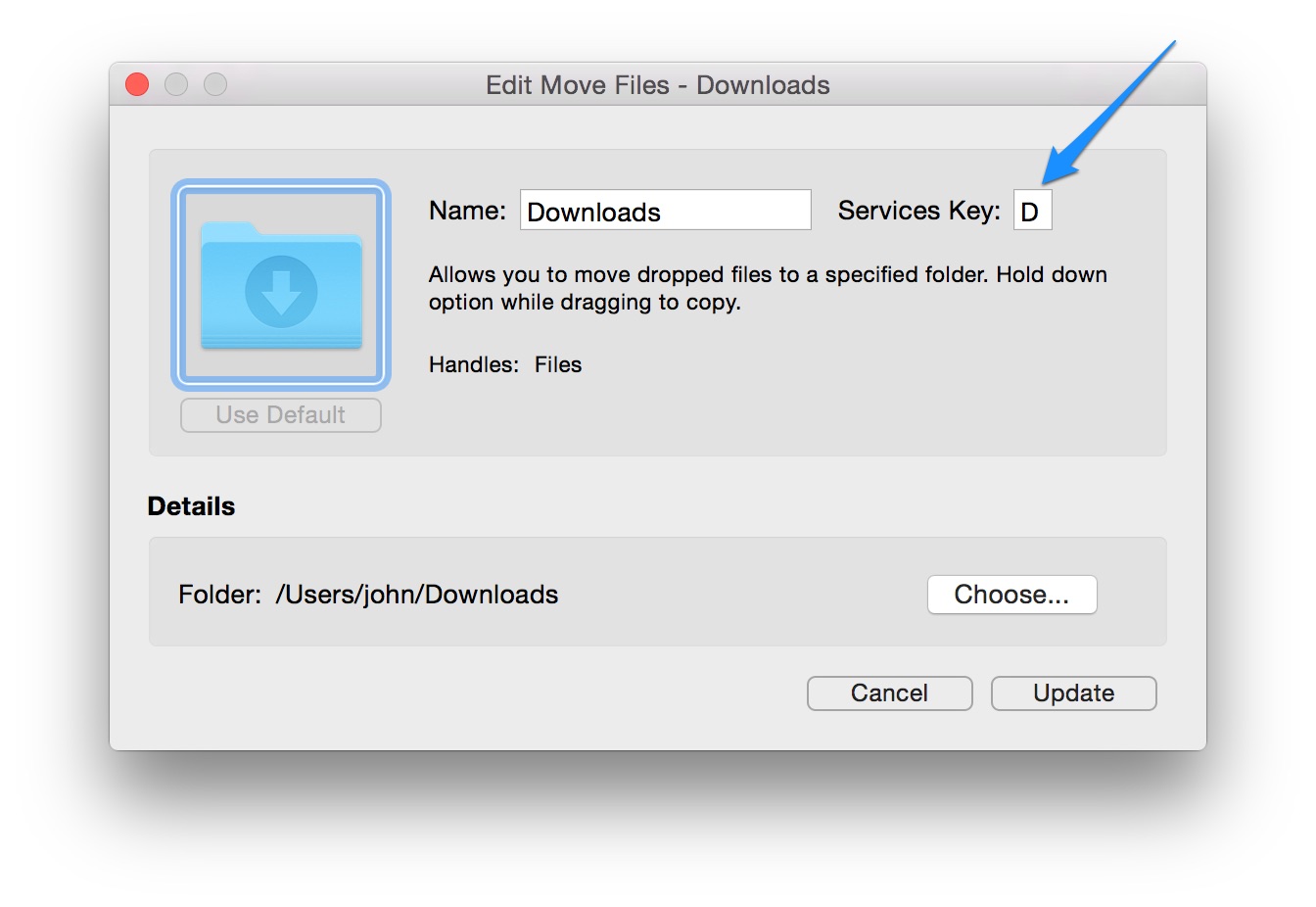
Also – one secret hidden trick. You can change the position of the letters overlaid on the action icons as follows:
Open Terminal.app and enter the following:
defaults write com.aptonic.Dropzone3 ServiceKeyOverlaysPosition -int <number>
Where the <number> is the position on the icon as follows:
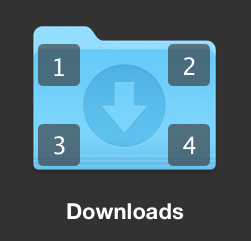
So for example the below line would change the position of the overlays to the top left:
defaults write ~/Library/Preferences/com.aptonic.Dropzone3 ServiceKeyOverlaysPosition -int 1
To reset back to center:
defaults delete ~/Library/Preferences/com.aptonic.Dropzone3 ServiceKeyOverlaysPosition
OS X Service Integration
You can now perform Dropzone actions on files and text using only the keyboard. This can be used as an alternative to dragging files or text onto the grid. This is implemented using a new system wide OS X ‘Run Dropzone Action’ service. To run a Dropzone action on a particular file or files, select the files in the Finder and use the default Dropzone services shortcut which is Ctrl+Option+Cmd+D. You can also activate the service from the menu as shown in the screenshot below:
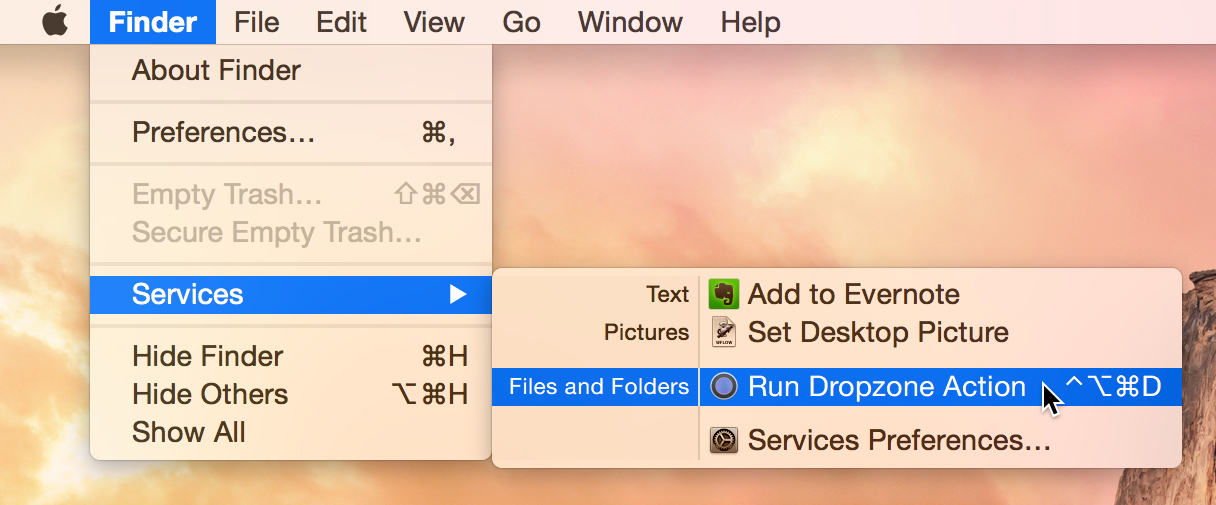
This will cause the Dropzone grid to popup and ask which action you’d like to use with the selected items. You can then hit the key shown in the overlay for the service you want:
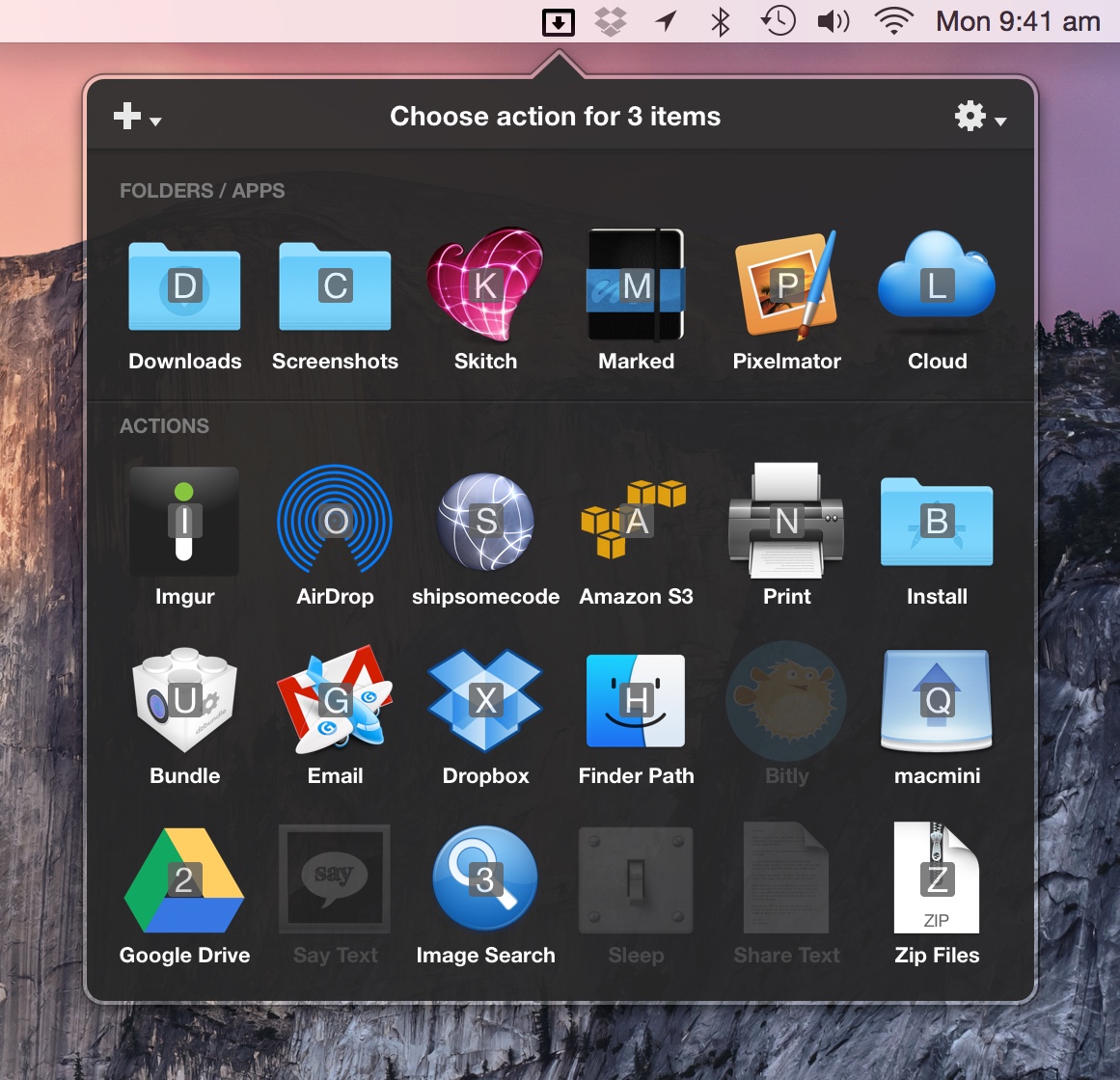
You can also use the OS X service integration to run a Dropzone action on some text. To do this you can select some text in an app such as Safari and then press the Ctrl+Option+Cmd+D shortcut (or right click on the selected text and choose ‘Run Dropzone Action’ from the right click Services menu). This will open the Dropzone grid and any grid actions that can handle text will be shown highlighted in the grid. For example, you could select some text and then have it read aloud using the optionally installed Say Text action.
Built in Goo.gl URL Shortening
Dropzone now allows you to shorten URLs using a dedicated OS X service shortcut. Simply select some text that is a URL in any app and press Ctrl+Option+Cmd+S. You can also right click on some text and choose ‘Shorten URL’ from the Services menu as shown in the screenshot below. URLs are shortened using the free Goo.gl URL shortening service and the resulting short URL is placed on the clipboard.
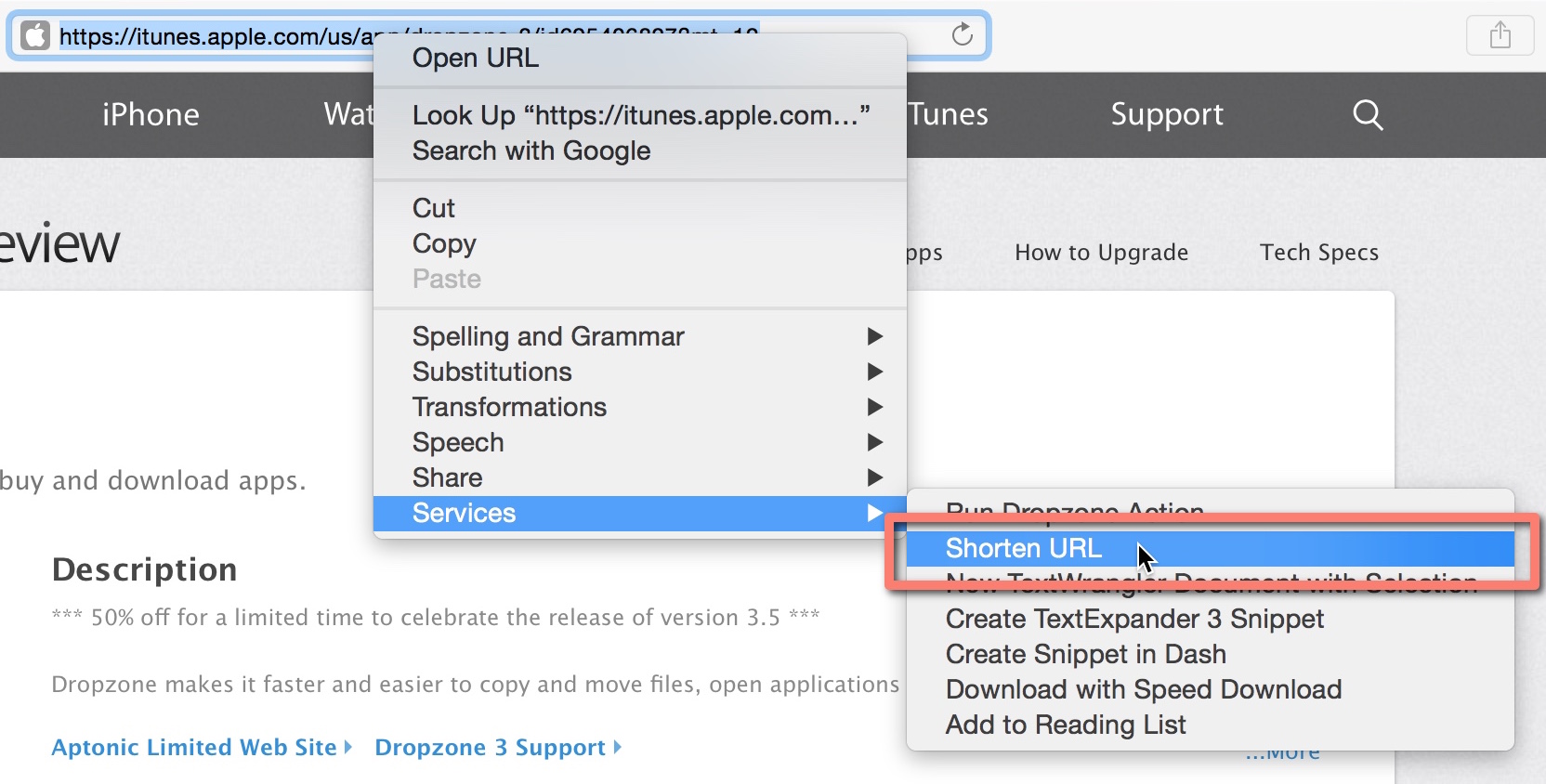
If you want to keep track of shortened URLs using the Goo.gl web interface with your Google account then you should add a Shorten URL action to your grid by clicking the white plus icon in the top left of the grid and choosing the ‘Shorten URL’ action. This will show the below window:
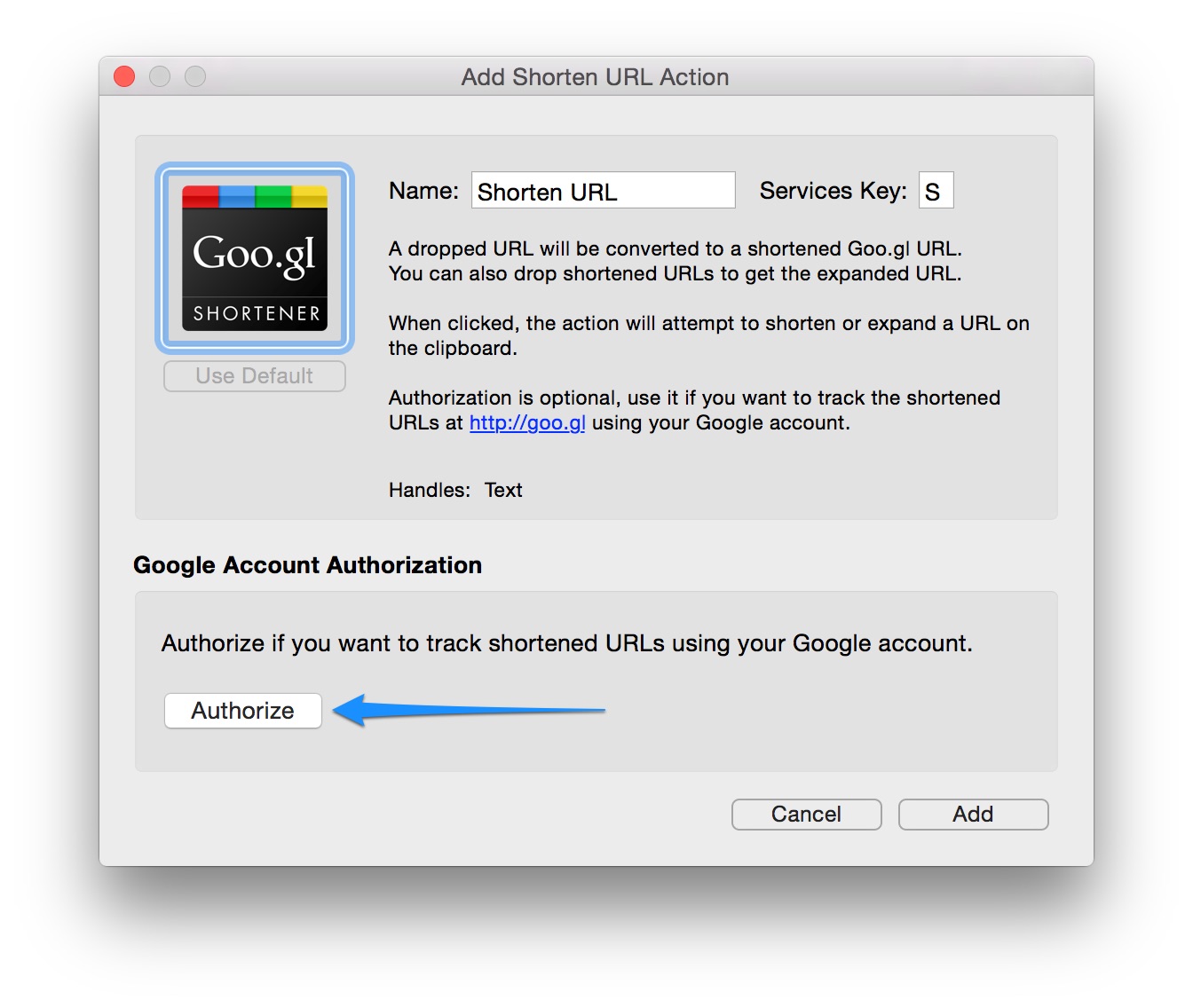
You should click the Authorize button to link your Google account with Dropzone. After doing this the Shorten URL service will add shortened URLs with your Google account and you can track URLs and visits etc. using the Goo.gl shortener interface at Goo.gl.
Write Dropzone actions in Python
You can now develop actions for Dropzone using Python as well as Ruby. This should make the Dropzone API accessible to more developers and result in more actions being developed.
To start developing an action in Python, choose ‘Develop Action…’ from the add action menu and select Python as the language from the ‘Language’ dropdown as shown below:
Full details on the Python support and API are available in the API documentation.
Preliminary El Capitan (OS X 10.11) Support
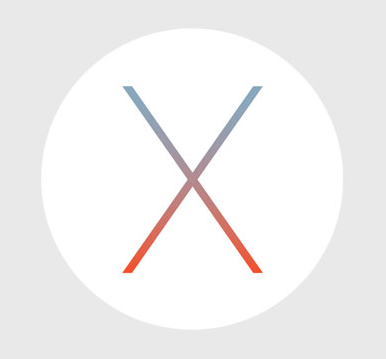
Dropzone 3.5 has been tested under the latest El Capitan beta and the most pressing issues have been fixed. There are no major problems currently, and the 3.5 update will run fine under it. I will continue to address bugs and issues with the developer betas as they arise.
Improved Performance and Stability
A big focus of this release has been reducing the number of bugs and crashes and also reducing CPU footprint. There were also some issues that could cause the app to hang if there were network volumes added to the grid and these have now been addressed.
Dropzone 3.5 Detailed Release Notes
New Features
– Redesigned user interface
– New application icon
– OS X service integration
– You can now run actions using the keyboard (select a file and hit Ctrl+Option+Cmd+D) or press F3
– Goo.gl URL shortening now included (select a URL and hit Ctrl+Option+Cmd+S)
– You can now hide the Add to Grid and Drop Bar special actions
– Python is now supported for writing actions
– Clicking AirDrop action now opens AirDrop in Finder
– Status item has been shrunk smaller as you can now drag files to the top of screen
– Transitioned grid fonts from Lucida Grande to Helvetica Neue to fit Yosemite better
– Pressing escape key now closes grid
– Added support for dragging photos from the new Photos app onto Dropzone
– You can now add more than 50 actions to the grid
– Added option in Develop Action window to turn off introductory comments
– Added new PythonPath metadata field to specify alternative Python version for actions if needed
– Actions that don’t support the current event or dragged type are now shown greyed out in the grid
Bug Fixes
– Fixed issue where Dropzone could use excessive CPU when idle
– Fixed bug where dragged text onto actions containing double quotes were escaped unnecessarily
– Fixed issue where folders with a dot in the name were being truncated
– Fixed bug where the ChooseFolder and ChooseApplications OptionsNIBs would ignore the SkipConfig metadata field and force you to select a folder
– Fixed issue where proxy environment variables were not set correctly
– Fixed issue where Dropzone would sometimes hang during launch
– Fixed bug in Amazon S3 action where mime type was not being set correctly
– Fixed incorrect sizing of ‘Check for Action Update’ button when editing an action
– Changed position of ‘Remove’ in right click menu to reduce change of accidentally deleting an action
– Fixed bug where files were moved to trash when dragging from TextWrangler onto Dropzone
– Added warning not to include ‘ftp://’ at the start of server field in FTP action
– Any actions with outdated action icons are now updated during upgrade to this version
– Fixed hangs that could occur when adding network volumes to the Dropzone grid
– Fixed issue where Ctrl+Clicking on actions didn’t open right-click menu
– Fixed issue where Imgur action would not authorise correctly when using a Google account
– Fixed issue where downloaded actions with a browser added filename suffix would fail to install
Dropzone 3 featured in the Mac App Store Get Productive sale
For a limited time, you can grab Dropzone 3 for only 2 USD (60% off) as Dropzone is being featured by Apple on the Mac App Store as part of the Get Productive sale. Don’t miss out. Click here to buy Dropzone 3 on the Mac App Store.
Also, here are a few of my other favourite apps also participating in the sale (all at least 50% off):
- MindNode Pro – I love this app, I used in the early stages of planning for Dropzone 3.
- Clear – This is my goto app for shopping lists and TODO lists. The iOS version is also currently on sale. A beautifully designed app.
- Byword – A fantastic Markdown writing app.
Grab Dropzone 3 and these other great apps before the sale ends.
Dropzone 3.2.3 Released and a New Feature Demo
Here at Aptonic I’ve been busy getting Dropzone 3 working well under Yosemite and making sure all the actions are working correctly. A big update has just been released (version 3.2.3) via Sparkle for the non-Mac App Store version. The update has also been submitted for Mac App Store review and will be available for update on the Mac App Store shortly. Yosemite is now fully supported in this version.
There’s also a great new feature added in Dropzone 3.2.3 that allows you to open the Dropzone grid by dragging files to the top of the screen. This is huge usability win – I’ve made a short video to show you:
Another feature new in Dropzone 3.2.3 is support for Yosemite dark mode. If you haven’t tried dark mode, you can activate it in the System Preferences in the general tab as shown below:
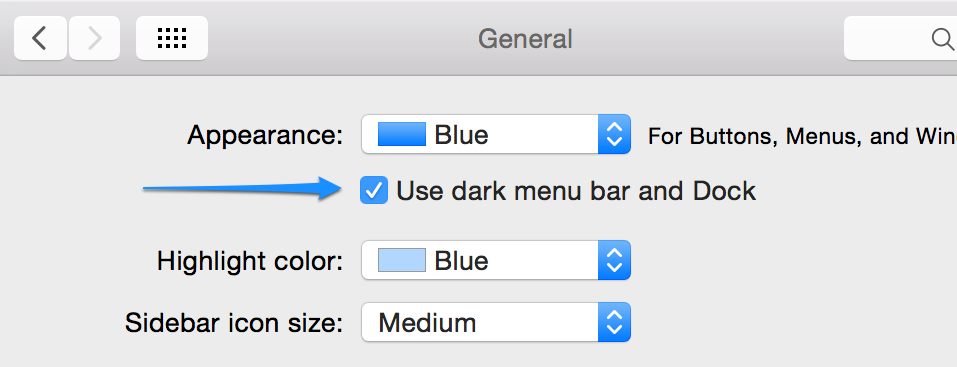
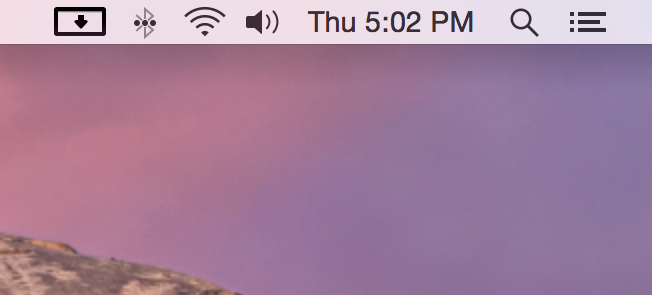 |
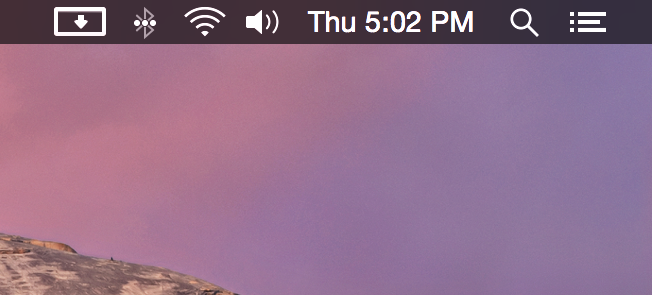 |
| Standard | Yosemite Dark Mode |
If you’re using the Mac App Store version and want to update now you can switch to the non-Mac App Store version by downloading it from here and moving it to your applications folder replacing your existing App Store version. When you run it, it will detect you purchased already on the Mac App Store and register you automatically. Full details on this process are given here. Note that you have to run the Mac App Store version at least once first for this transition to work.
Here’s the full release notes for Dropzone 3.2.2 and 3.2.3. The Mac App Store version will combine both these updates.
Updates in Dropzone 3.2.2
- OS X Yosemite now fully supported
- Added Yosemite dark mode
- You can now drag files or text to the top of the screen to open the Dropzone grid
- Updated Amazon S3 action to use the official aws-sdk gem, support uploading of multiple files and work under Yosemite
- Bundled fog, excon, aws-sdk and other gems
- Fixed bug where ‘Updates Installed Successfully’ alert would show before action updates finished installing
- Added video to splash screen showing grid activation by dragging to top of screen
- Added warning that actions that depend on Ruby 2 cannot work under OS X 10.8
- Added app_version task variable with the current Dropzone version
- Fixed bug where calling $dz.error still showed success in status item
- Fixed bug where action config window popped up if SkipValidation: Yes metadata field was set and fields were left blank
- Fixed bug where leaving a field blank on a SkipValidation: Yes action caused keychain errors
- Fixed bug where AuthScope, SkipValidation and RubyPath metadata fields were not copied when doing Copy & Edit on an action
- Fixed rare bug in rsync lib where dragging files with unicode names from Safari could cause breakage
- Fixed bug where add action alerts displayed behind add action popup menu
Updates in Dropzone 3.2.3
- Fixed bug where ‘Update Installed Successfully’ alert showed after installing an action and then editing it
- Fixed bug in FTP action where holding option to zip files before upload failed under Yosemite
- Fixed issue where some Preferences button text was being cut off under Yosemite
- Fixed bug where drawing artifacts showed underneath the grid under Yosemite
- Fixed bug where grid showed in incorrect position after resuming from sleep under Yosemite
- Improved $dz.inputbox API method
- Updated FastSpring payments SDK
- Fixed issue where FastSpring WebView showed lines through the view when scrolling
- Made User Actions preferences panel taller if you have more than 6 actions added
- Fixed bug where the status item would become highlighted when moving the mouse between screens under Yosemite
- Fixed some OAuth flow issues with the Imgur action
- Updated Imgur and Save text action to use $dz.inputbox method
- Bundled rest-client and httparty gems
New Dropzone 3 actions released
Wanted to let you know about some new actions and action updates released recently for Dropzone 3.
Google Drive
You can easily upload files to your Google Drive account by dragging them onto this action. Simply drop the file or files you want to upload onto the action and then choose which folder in your Google Drive you want to put the files in. Major thanks to Alexandru Chirițescu for his hard work developing this action.
You can install this action from here.
Note that this action requires a minimum of Dropzone version 3.2.1 to work, for more info on this see the note at the end of this blog post.
Google Image Search
The idea for this action came from a customer on the Aptonic forums. You can drop and image on it and then it shows the Google Image search results for that image in your browser. You can also drop multiple files on it and the search results will open in separate tabs.
You can install this action from here.
Send iMessage With Attachment to Phone Number
This one was another great idea from a customer. The use case was a father who wanted to send pictures regularly of his son to a particular phone number (his grandparents) using iMessage. After you add this action to your grid, drag a file onto it and it will prompt you for the phone number (which is then saved) – you can also have multiple instances of the action with different phone numbers and you can send multiple files with it at once.
You can install this action from here.
Zip Files
This was a popular action in Dropzone 2 and its now been updated for Dropzone 3. When you add it to your grid you’ll be asked which folder you want the zip archives placed. You can then drop files or folders onto it and they will be zipped.
You can install this action from here.
Note that this action requires a minimum of Dropzone version 3.2.1 to work, for more info on this see the note at the end of this blog post.
Say Text
This is a really simple but handy action. You drop text on it and it reads it aloud to you using the system voice.
You can install this action from here.
Print (Updated and Improved)
This action has always been a bit troublesome. At the start I developed it to be a really quick and dirty way to print a file and it originally only supported printing image and PDF files but many people requested support for more file formats (Especially MS Office docs). I originally did a bit of a hack to make Word/Excel/PPT docs print – they used to be rendered by capturing and printing the QuickLook preview so the formatting tended to be pretty terrible. I’ve now updated this action to actually open the appropriate MS Office app (such as MS Word), tell it to print using AppleScript and then close. This seems to be working better.
You can install this action from here.
Dropzone 3.2.1 Note
Due to recent API improvements the Google Drive and Zip Files actions require a minimum of Dropzone version 3.2.1 to work. The non-Mac App Store version of Dropzone 3.2.1 has already been released and the Mac App Store version will be updated to 3.2.1 soon. If you’re using the Mac App Store version and want to get the 3.2.1 update now you can switch to the non-Mac App Store version by downloading it from here and moving it to your applications folder replacing your existing App Store version. When you run it, it will detect you purchased already on the Mac App Store and register you automatically. Full details on this process are given here. Note that you have to run the Mac App Store version at least once first for this transition to work.
TwitPic Action Removed
Twitpic will be shutting down September 25th so the TwitPic action has been removed from the main actions list and will no longer work after this date. Fortunately there are many other alternatives such as the built in Imgur action Dropzone 3 ships with or the ImageShack action.
If you have feedback on the new actions or have an idea for a great action, let us know in the comments below!
Dropzone 3 Updates
Time for some news and updates regarding Dropzone 3.
The launch was a great success. Apple featured the app on the front page of the Mac App Store in the ‘Best New Apps’ category and Dropzone made it to the #1 paid app in the productivity category. I’m also super thrilled that you’ve given Dropzone 3 a perfect five star rating on the Mac App Store. Thanks so much for your incredible support!
Meanwhile, I have been coding non-stop and have already released several big maintenance updates to Dropzone 3. The latest version is Dropzone 3.2.1 and it is being released right now as a Sparkle update if you use the non-Mac App Store version. The Mac App Store version of Dropzone is currently still 3.2.0. Version 3.2.1 will be released on the App Store in the next week or two after App Store approval. You can update from the Updates tab in the Dropzone 3 preferences if you’re running the non-Mac App Store version.
If you’re using the Mac App Store version and want to get the 3.2.1 update now you can switch to the non-Mac App Store version by downloading it from here and moving it to your applications folder replacing your existing App Store version. When you run it, it will detect you purchased already on the Mac App Store and register you automatically. Full details on this process are given here. Note that you have to run the Mac App Store version at least once first for this transition to work.
As well as many general fixes, Dropzone 3.2.x adds preliminary Yosemite support. There are still a few Yosemite related bugs, but I’m working through them and expect to have Yosemite fully supported on time for its release.

I will also be announcing some new actions for Dropzone later this week.
Full release notes for 3.2.1 and 3.2.0 are provided below:
Updates in Dropzone 3.2.1
- Added RubyPath action metadata field so you can bring your own ruby
- ActionFile metadata field values now get trimmed of whitespace during parsing
- Fixed rare issue where grid did not animate opening the grid correctly
- Fixed issue where the copy action would move instead of copy if destination was on external drive
- Added new $dz.inputbox API method
- Added new $dz.read_clipboard API method to get contents of clipboard
- Added a SkipValidation metadata field to make OptionsNIB fields optional
- Fixed issue where rsync lib would call $dz.begin with the same message multiple times
- Fixed issue where the Save Text action would not work with certain filenames or folder names
- Made the MinimumVersion metadata field work
- Made the CurlUploader library more flexible
- Made $dz.finish optional
- Now shows unzipping progress when installing a zipped action bundle
- Fixed a memory leak when tasks were run
- Added a field to specify the Amazon S3 server endpoint
- Added a GoogleAuth OptionsNIB
- Added a Follow on Twitter and mailing list subscribe to the splash screen
Updates in Dropzone 3.2.0
- Preliminary OS X 10.10 support
- Fixed issue where where going to full screen app caused dragging to menu item to stop working under 10.8
- Made dragging items to the menu item smoother and more reliable
- Fixed issue where hyphens were not being allowed in S3 bucket names
- Fixed crash when copying an action and having an empty name, creator URL or description
- Added back Install Application OptionsNIB
- You can now use the option key in toggle grid shortcut
- Made it so ENV[‘path’] gets set in user actions as well as ENV[‘EXTRA_PATH’]
- Fixed issue where upload URL was not being quoted properly in curl_uploader.rb lib
- Now sets http_proxy and https_proxy when running tasks so command line tools such as curl will use proxy if required