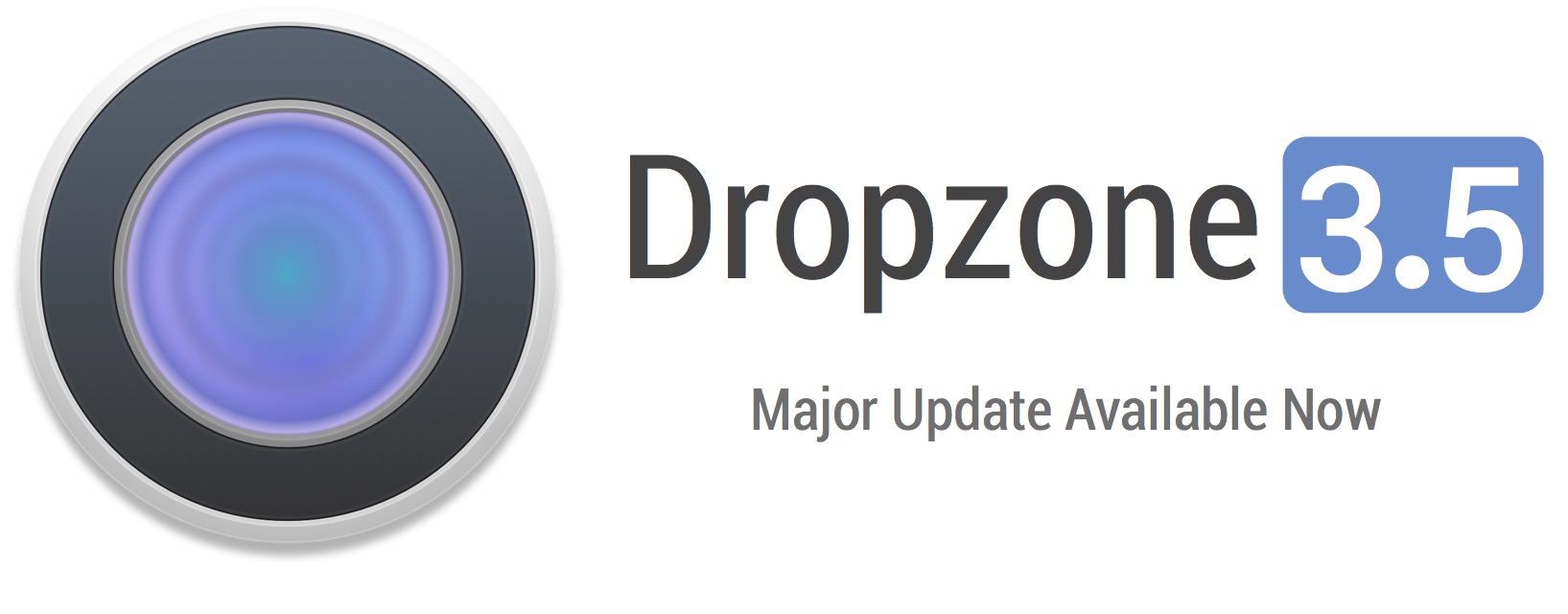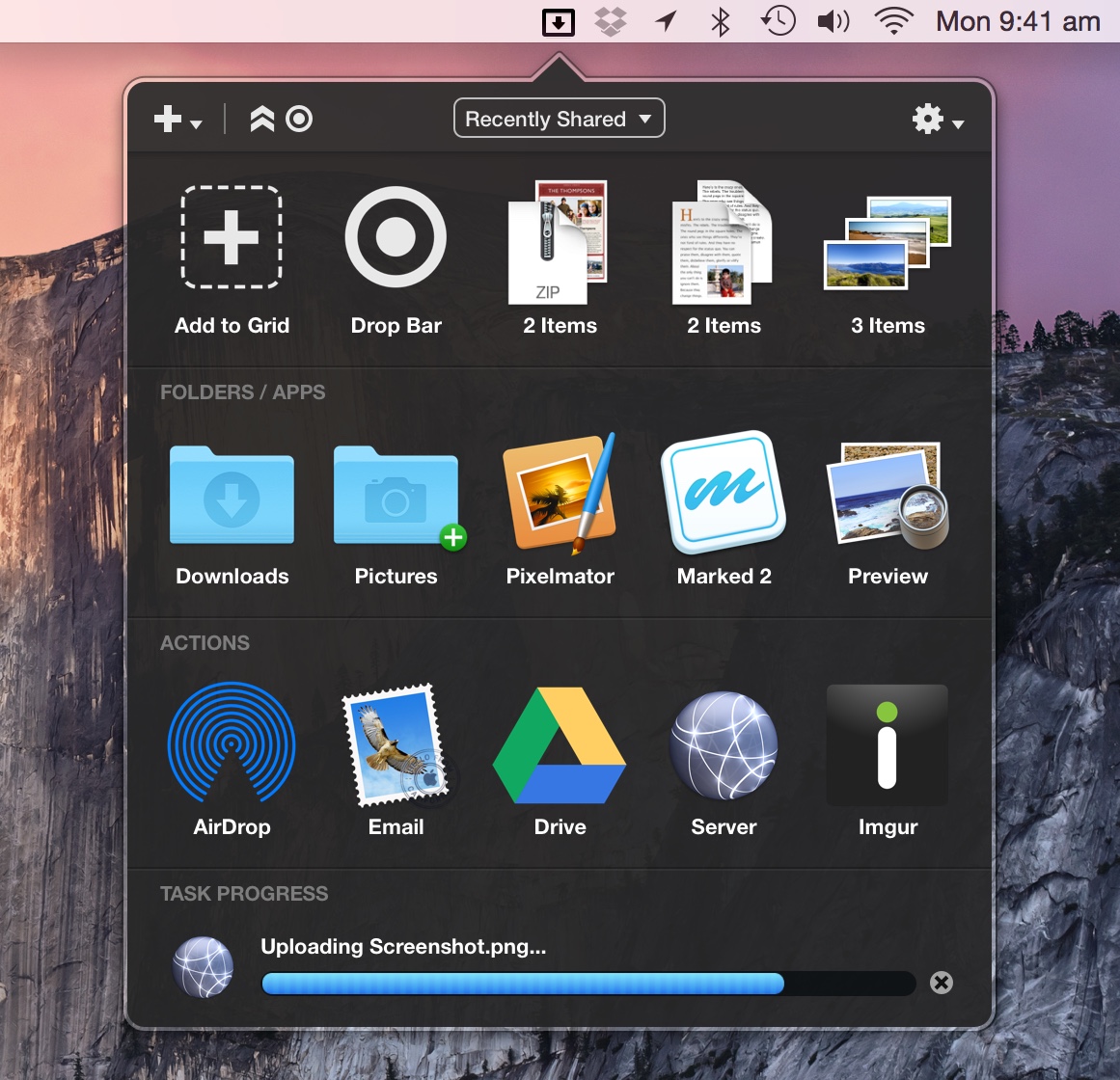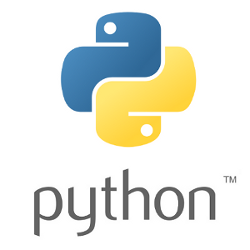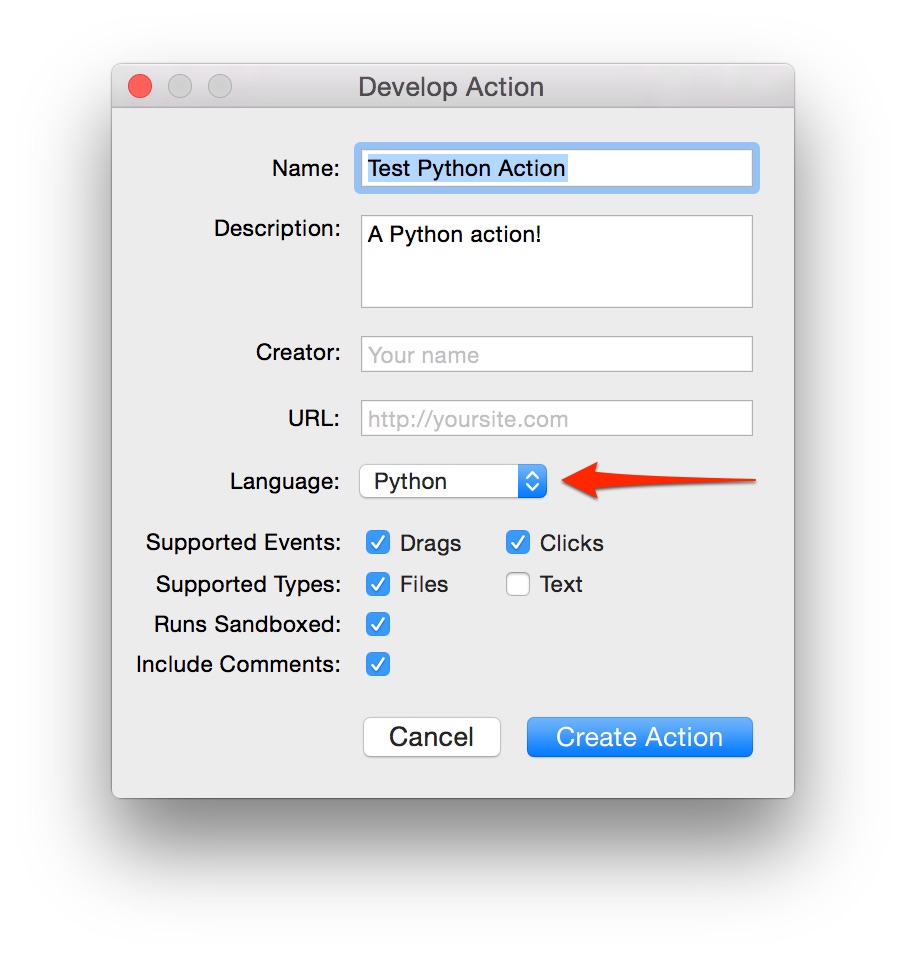After 8 months of intense development, I’m thrilled to announce that Dropzone 3.5 is finally here. This is a major update that takes the app to an entirely new level. The update has just been approved by Apple and is now available on the Mac App Store and also via to in-app upgrade mechanism for non-Mac App Store users. You should be notified of the update automatically shortly or you can force the update from the Updates tab in the Mac App Store app or by going into the Updates tab in the Dropzone settings and clicking the ‘Check Now’ button if you’re using the non-Mac App Store version.
If you’re a first time customer then Dropzone is 50% off (only 5 USD) for a limited time to celebrate the launch of the update so grab it now.
I’m excited to explain some of the new features in this update. But first, here’s a quick promo ad that shows off the new support for keyboard shortcuts:
User Interface Update
The new version has a brand new icon (shown at the top of this post) that fits in better with the current flat OS X design language.
The user interface has been redesigned with the fonts, action icons and dividers updated. Also a toolbar has been added at the top of the grid. Here’s how Dropzone 3.5 looks:
In the toolbar are the buttons for adding actions, and a new button for opening and closing Drop Bar:
You can either click the button as shown in the video above or drag files onto the button to expand the Drop Bar/Add to Grid area. This allows you to keep this area of the grid hidden to save space if you’re not currently using Drop Bar.
Available Actions Highlighting
After you upgrade to Dropzone 3.5 you may find that certain actions in your grid are greyed out as shown in the screenshot below:
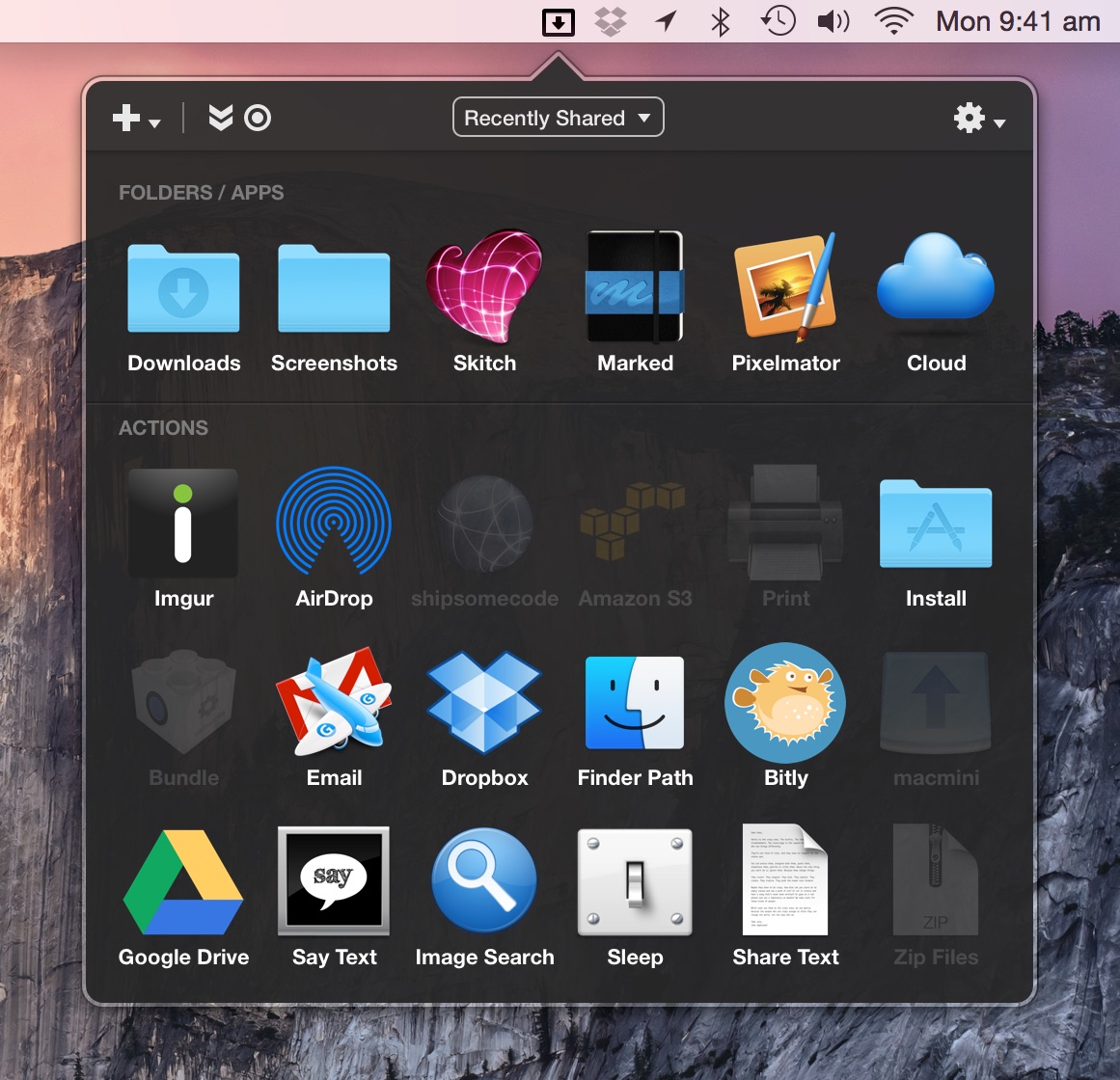
This is due to a change to the way action events and dragging types are handled. When you click to open the grid, only actions that support click events will be highlighted. In the screenshot above the disabled actions only support having items dragged onto them, so they are greyed out unless you actually indicate a drag by dragging files to the top of the screen or onto the Dropzone menu item. Also, when you drag a particular type (text or files) then only actions that can handle that type will be highlighted:
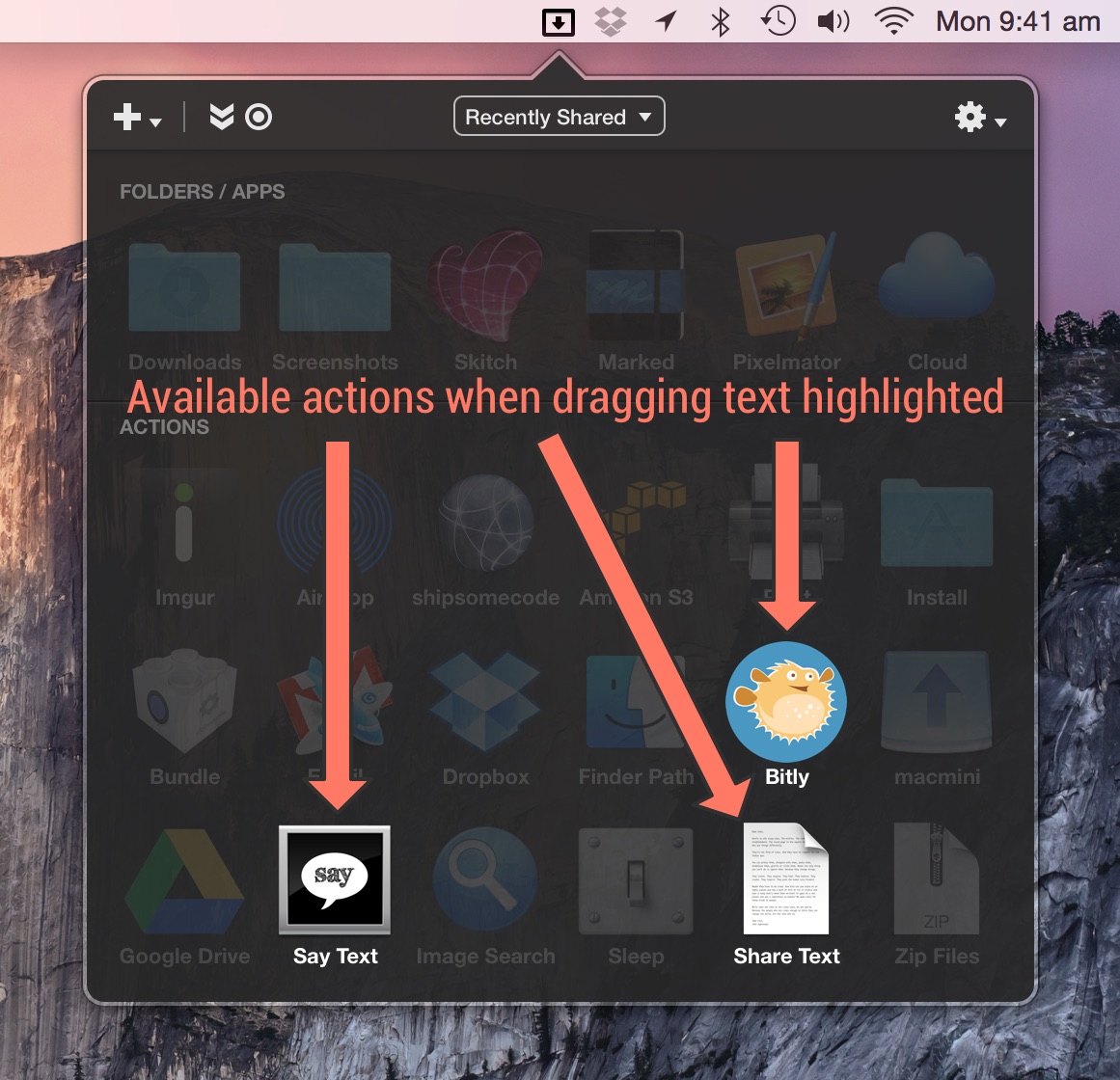
This makes it easier to see at a glance which actions are relevant to the current event (a click or a drag) or content type (files or text).
Keyboard Shortcuts
You can now launch actions using the keyboard. This makes it faster than ever to use your actions. One way you can use this is to open a folder you use often, for example if I want to open my Downloads folder I can simply press F3 to open the Dropzone grid and then press ‘D’ since that’s the key I have assigned to my Downloads action. The shortcut keys are shown overlaid on your actions as shown in the screenshot below:
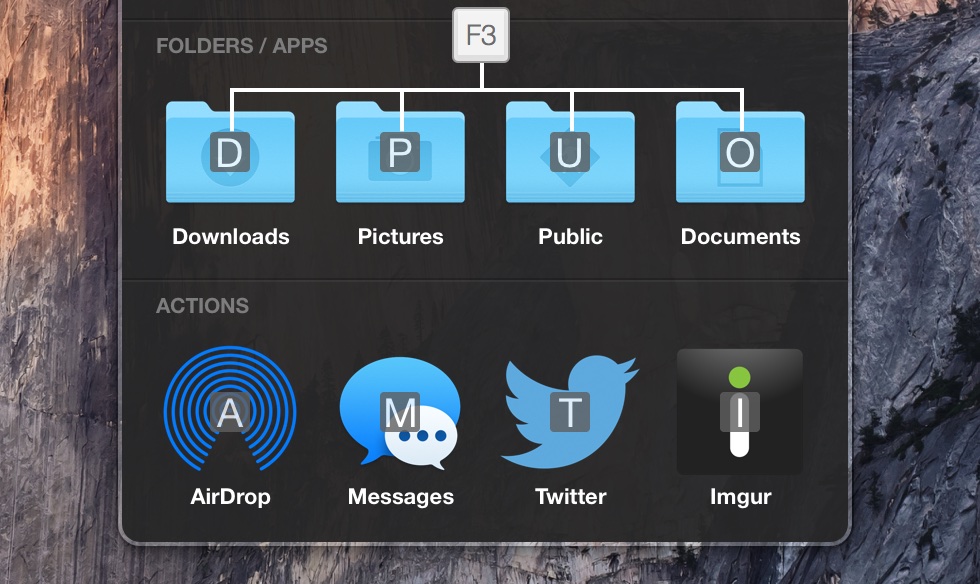
When you upgrade to Dropzone 3.5 all your actions will be assigned shortcut keys automatically, but you can change the key assigned to an action by right clicking on an action, choosing Edit from the menu and then editing the Services Key field:
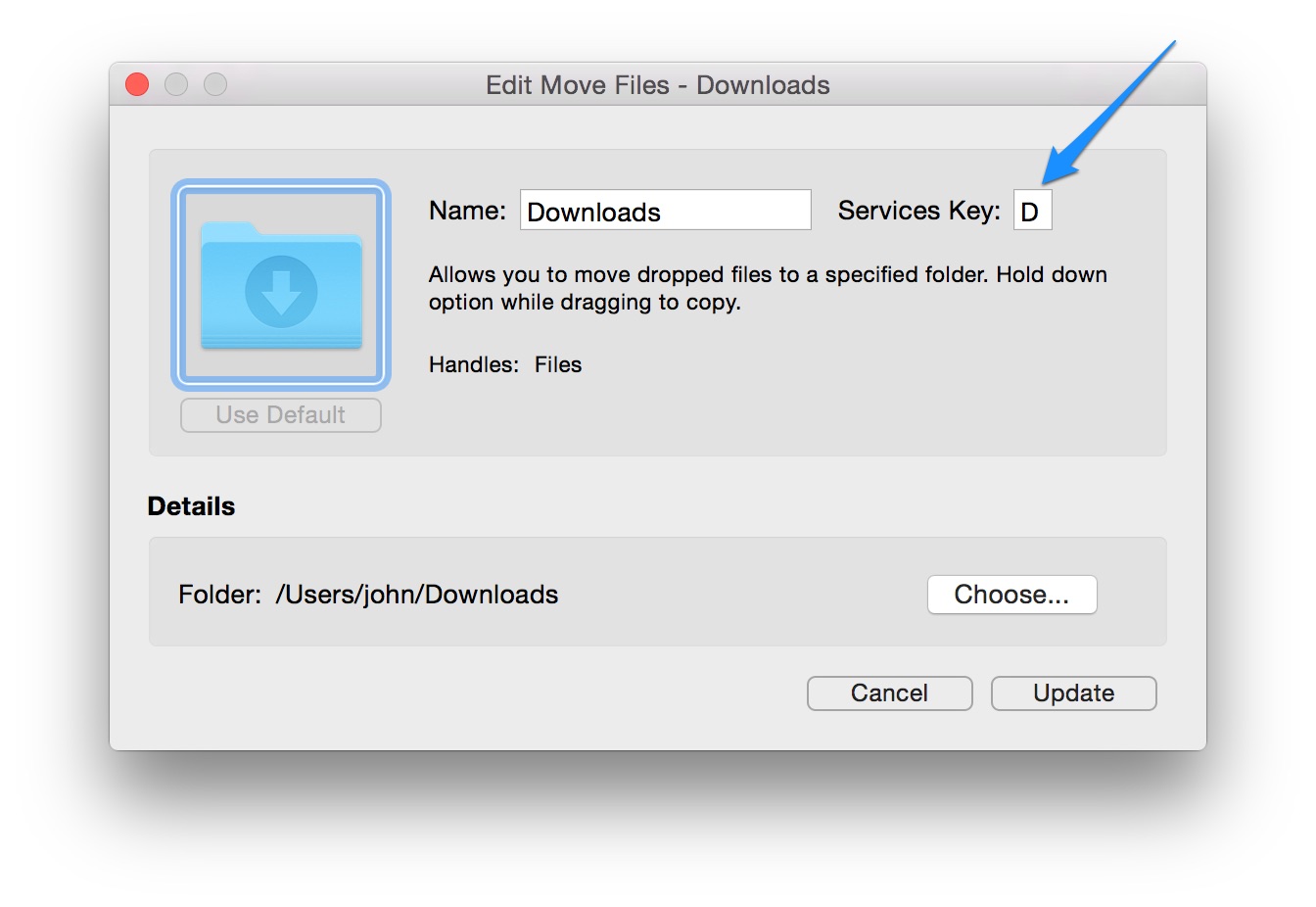
Also – one secret hidden trick. You can change the position of the letters overlaid on the action icons as follows:
Open Terminal.app and enter the following:
defaults write com.aptonic.Dropzone3 ServiceKeyOverlaysPosition -int <number>
Where the <number> is the position on the icon as follows:
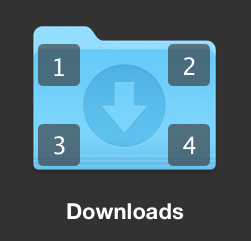
So for example the below line would change the position of the overlays to the top left:
defaults write ~/Library/Preferences/com.aptonic.Dropzone3 ServiceKeyOverlaysPosition -int 1
To reset back to center:
defaults delete ~/Library/Preferences/com.aptonic.Dropzone3 ServiceKeyOverlaysPosition
OS X Service Integration
You can now perform Dropzone actions on files and text using only the keyboard. This can be used as an alternative to dragging files or text onto the grid. This is implemented using a new system wide OS X ‘Run Dropzone Action’ service. To run a Dropzone action on a particular file or files, select the files in the Finder and use the default Dropzone services shortcut which is Ctrl+Option+Cmd+D. You can also activate the service from the menu as shown in the screenshot below:
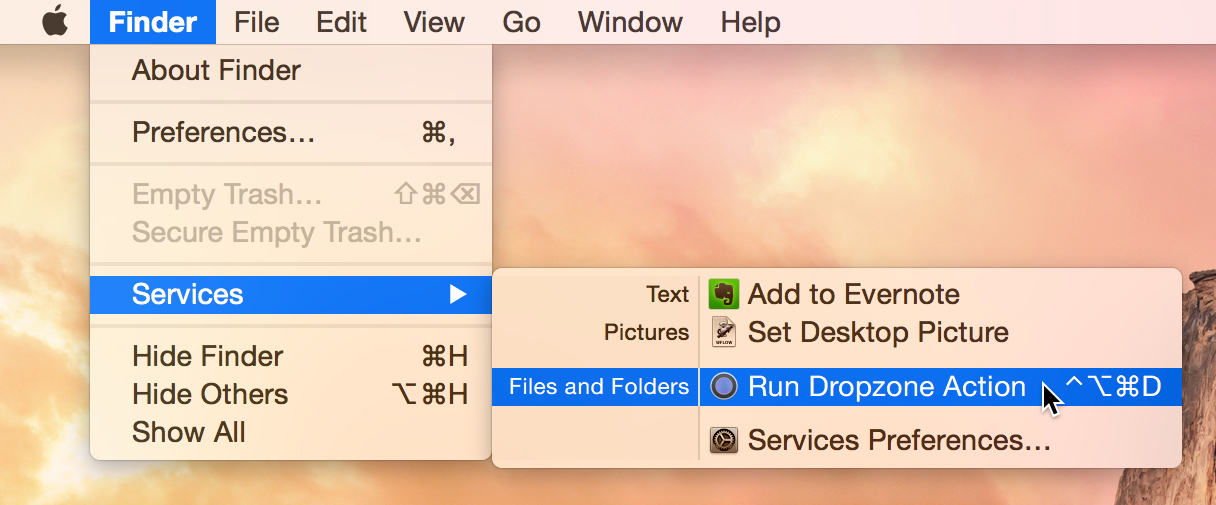
This will cause the Dropzone grid to popup and ask which action you’d like to use with the selected items. You can then hit the key shown in the overlay for the service you want:
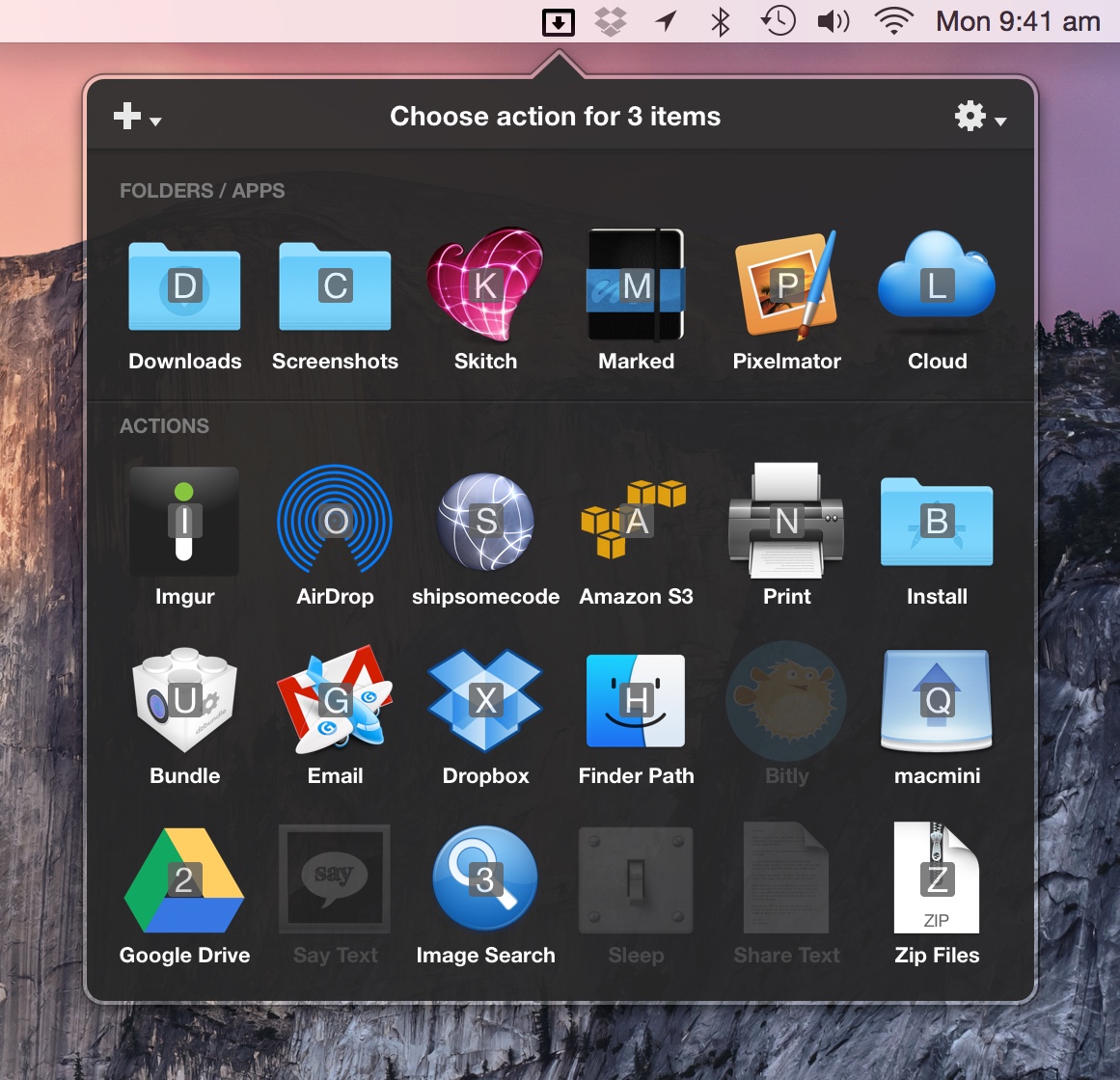
You can also use the OS X service integration to run a Dropzone action on some text. To do this you can select some text in an app such as Safari and then press the Ctrl+Option+Cmd+D shortcut (or right click on the selected text and choose ‘Run Dropzone Action’ from the right click Services menu). This will open the Dropzone grid and any grid actions that can handle text will be shown highlighted in the grid. For example, you could select some text and then have it read aloud using the optionally installed Say Text action.
Built in Goo.gl URL Shortening
Dropzone now allows you to shorten URLs using a dedicated OS X service shortcut. Simply select some text that is a URL in any app and press Ctrl+Option+Cmd+S. You can also right click on some text and choose ‘Shorten URL’ from the Services menu as shown in the screenshot below. URLs are shortened using the free Goo.gl URL shortening service and the resulting short URL is placed on the clipboard.
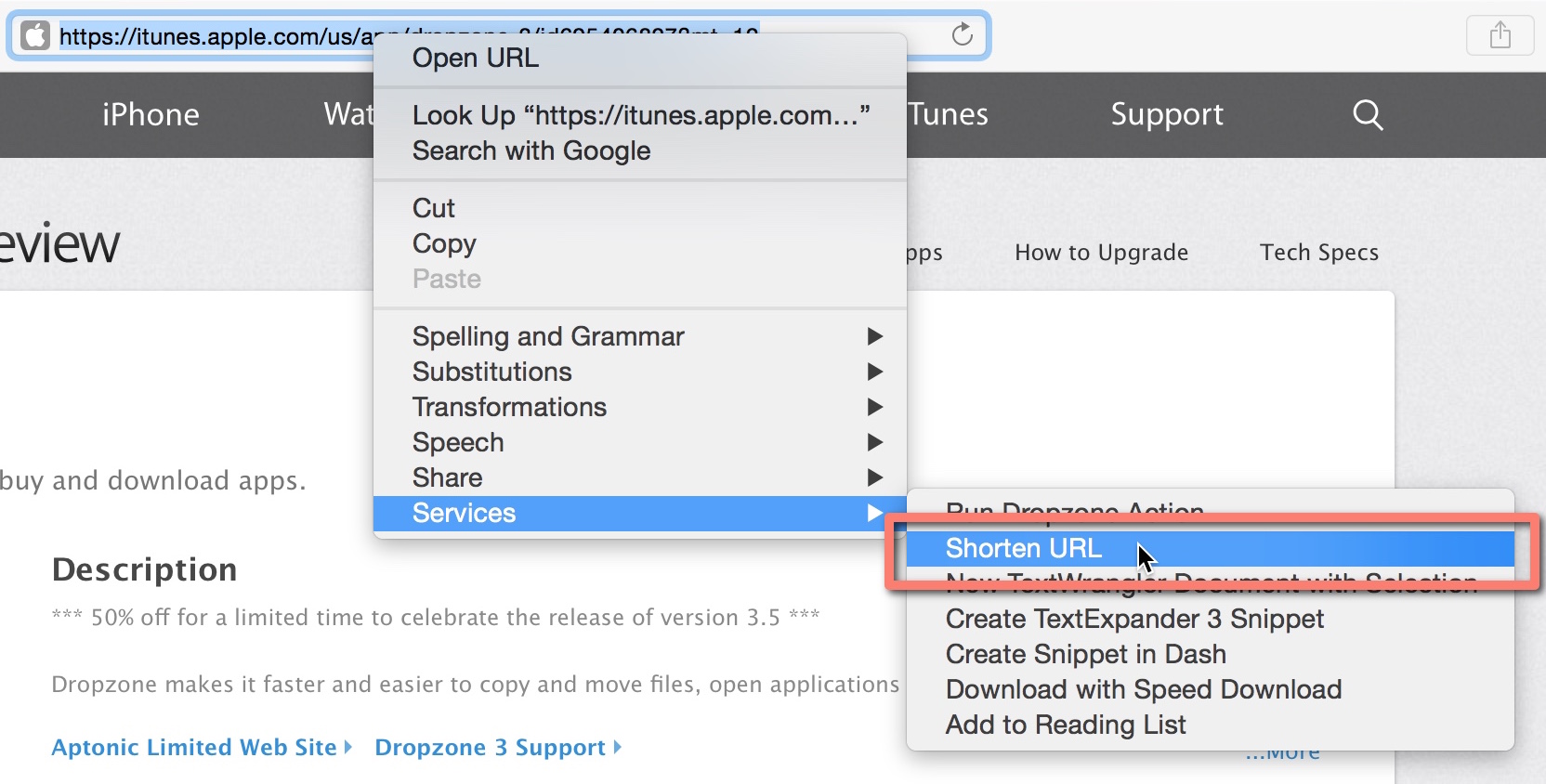
If you want to keep track of shortened URLs using the Goo.gl web interface with your Google account then you should add a Shorten URL action to your grid by clicking the white plus icon in the top left of the grid and choosing the ‘Shorten URL’ action. This will show the below window:
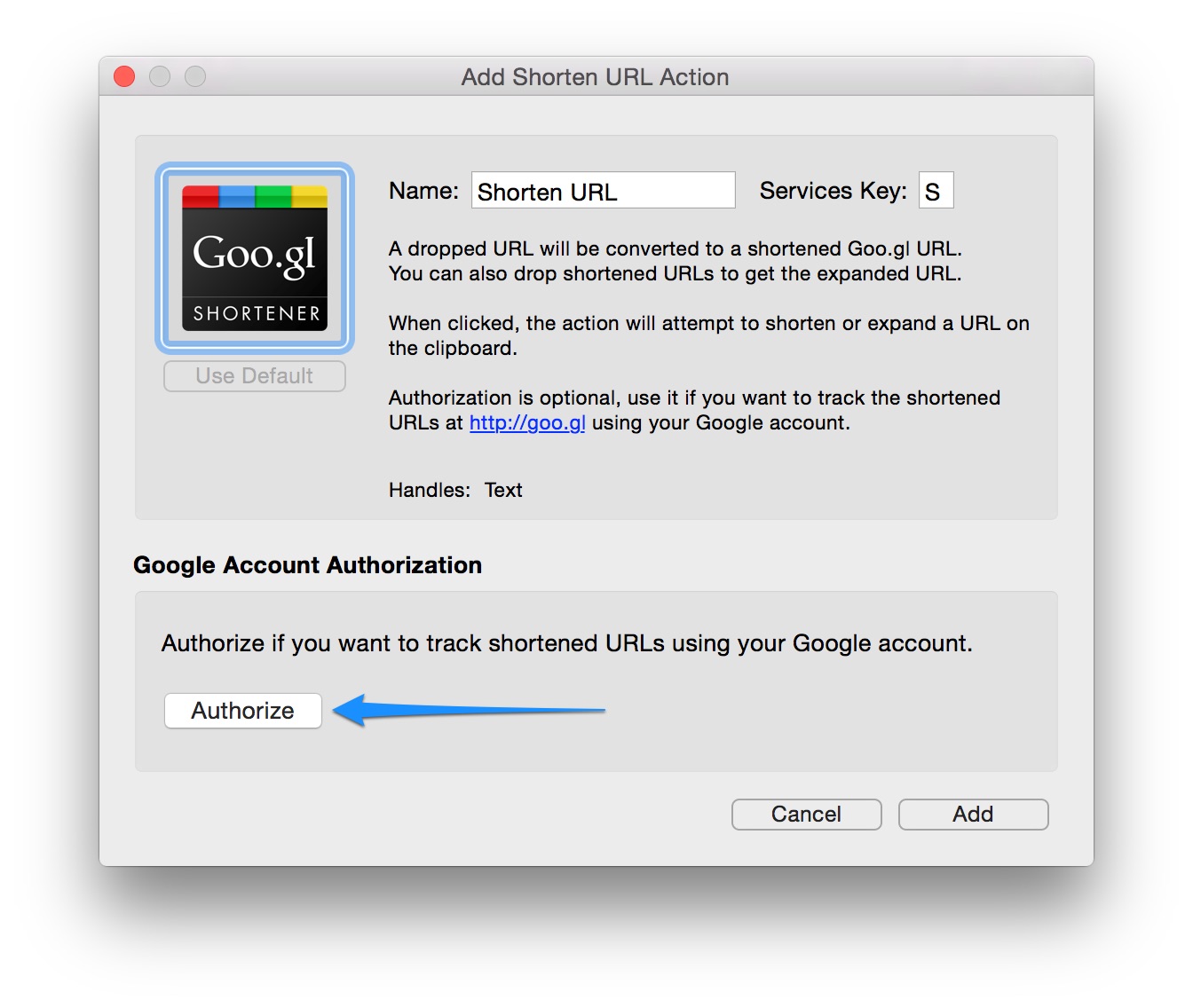
You should click the Authorize button to link your Google account with Dropzone. After doing this the Shorten URL service will add shortened URLs with your Google account and you can track URLs and visits etc. using the Goo.gl shortener interface at Goo.gl.
Write Dropzone actions in Python
You can now develop actions for Dropzone using Python as well as Ruby. This should make the Dropzone API accessible to more developers and result in more actions being developed.
To start developing an action in Python, choose ‘Develop Action…’ from the add action menu and select Python as the language from the ‘Language’ dropdown as shown below:
Full details on the Python support and API are available in the API documentation.
Preliminary El Capitan (OS X 10.11) Support
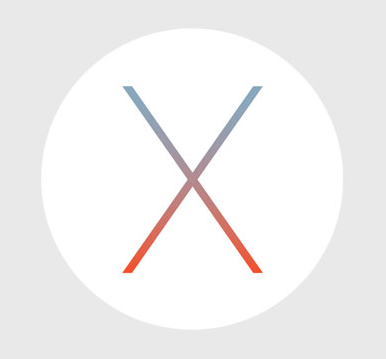
Dropzone 3.5 has been tested under the latest El Capitan beta and the most pressing issues have been fixed. There are no major problems currently, and the 3.5 update will run fine under it. I will continue to address bugs and issues with the developer betas as they arise.
Improved Performance and Stability
A big focus of this release has been reducing the number of bugs and crashes and also reducing CPU footprint. There were also some issues that could cause the app to hang if there were network volumes added to the grid and these have now been addressed.
Dropzone 3.5 Detailed Release Notes
New Features
– Redesigned user interface
– New application icon
– OS X service integration
– You can now run actions using the keyboard (select a file and hit Ctrl+Option+Cmd+D) or press F3
– Goo.gl URL shortening now included (select a URL and hit Ctrl+Option+Cmd+S)
– You can now hide the Add to Grid and Drop Bar special actions
– Python is now supported for writing actions
– Clicking AirDrop action now opens AirDrop in Finder
– Status item has been shrunk smaller as you can now drag files to the top of screen
– Transitioned grid fonts from Lucida Grande to Helvetica Neue to fit Yosemite better
– Pressing escape key now closes grid
– Added support for dragging photos from the new Photos app onto Dropzone
– You can now add more than 50 actions to the grid
– Added option in Develop Action window to turn off introductory comments
– Added new PythonPath metadata field to specify alternative Python version for actions if needed
– Actions that don’t support the current event or dragged type are now shown greyed out in the grid
Bug Fixes
– Fixed issue where Dropzone could use excessive CPU when idle
– Fixed bug where dragged text onto actions containing double quotes were escaped unnecessarily
– Fixed issue where folders with a dot in the name were being truncated
– Fixed bug where the ChooseFolder and ChooseApplications OptionsNIBs would ignore the SkipConfig metadata field and force you to select a folder
– Fixed issue where proxy environment variables were not set correctly
– Fixed issue where Dropzone would sometimes hang during launch
– Fixed bug in Amazon S3 action where mime type was not being set correctly
– Fixed incorrect sizing of ‘Check for Action Update’ button when editing an action
– Changed position of ‘Remove’ in right click menu to reduce change of accidentally deleting an action
– Fixed bug where files were moved to trash when dragging from TextWrangler onto Dropzone
– Added warning not to include ‘ftp://’ at the start of server field in FTP action
– Any actions with outdated action icons are now updated during upgrade to this version
– Fixed hangs that could occur when adding network volumes to the Dropzone grid
– Fixed issue where Ctrl+Clicking on actions didn’t open right-click menu
– Fixed issue where Imgur action would not authorise correctly when using a Google account
– Fixed issue where downloaded actions with a browser added filename suffix would fail to install