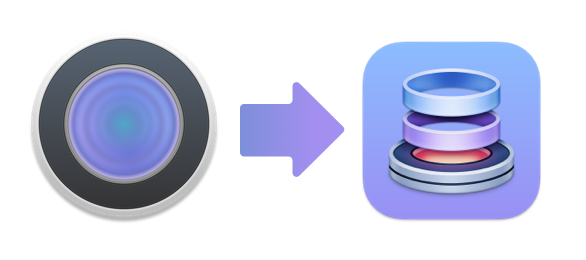Drop Bar improved with stack naming and reordering
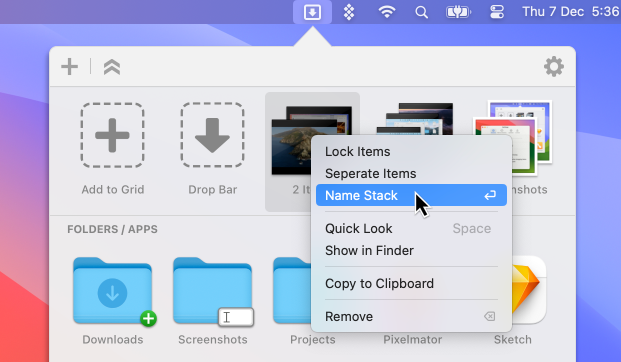
After listening to user feedback on Drop Bar we have added some new features to Dropzone 4 that we think you’ll find super useful.
Rename Stacks
You can now name stacks in Drop Bar. Just right-click a stack and choose ‘Name Stack’ from the menu or hover over a stack in Drop Bar and hit enter to assign the items in a stack a name. The name that you assign won’t impact the source files and is purely used as a labelling to help you organise things in Dropzone.
This gives you a fantastic way to group a bunch of files for a specific project. For example, you might have some files that you know you’re going to need to finish a project and those files are scattered around different locations on the web and on your Mac and you need to collect them all into one place. Now you can just drag the files into a Drop Bar stack, assign a name and then when you’re ready either separate the stack to get the files individually or just drag the whole stack to where you need it.
Reorder Stacks
We have also added the ability to reorder items in Drop Bar by dragging them around inside the Dropzone grid. This feature combined with renaming takes Drop Bar to a new level. You can now easily use it as a tool to organise multiple files for multiple projects.
We have made a short video to show you how to use these two new features below:
Renaming is a Dropzone 4 Pro feature, although you can still try this out for free in the trial version of Dropzone 4 Pro.
We hope you enjoy the new features. If you have any feedback you can email us at support@aptonic.com
Dropzone 4 – Updated for macOS Sonoma
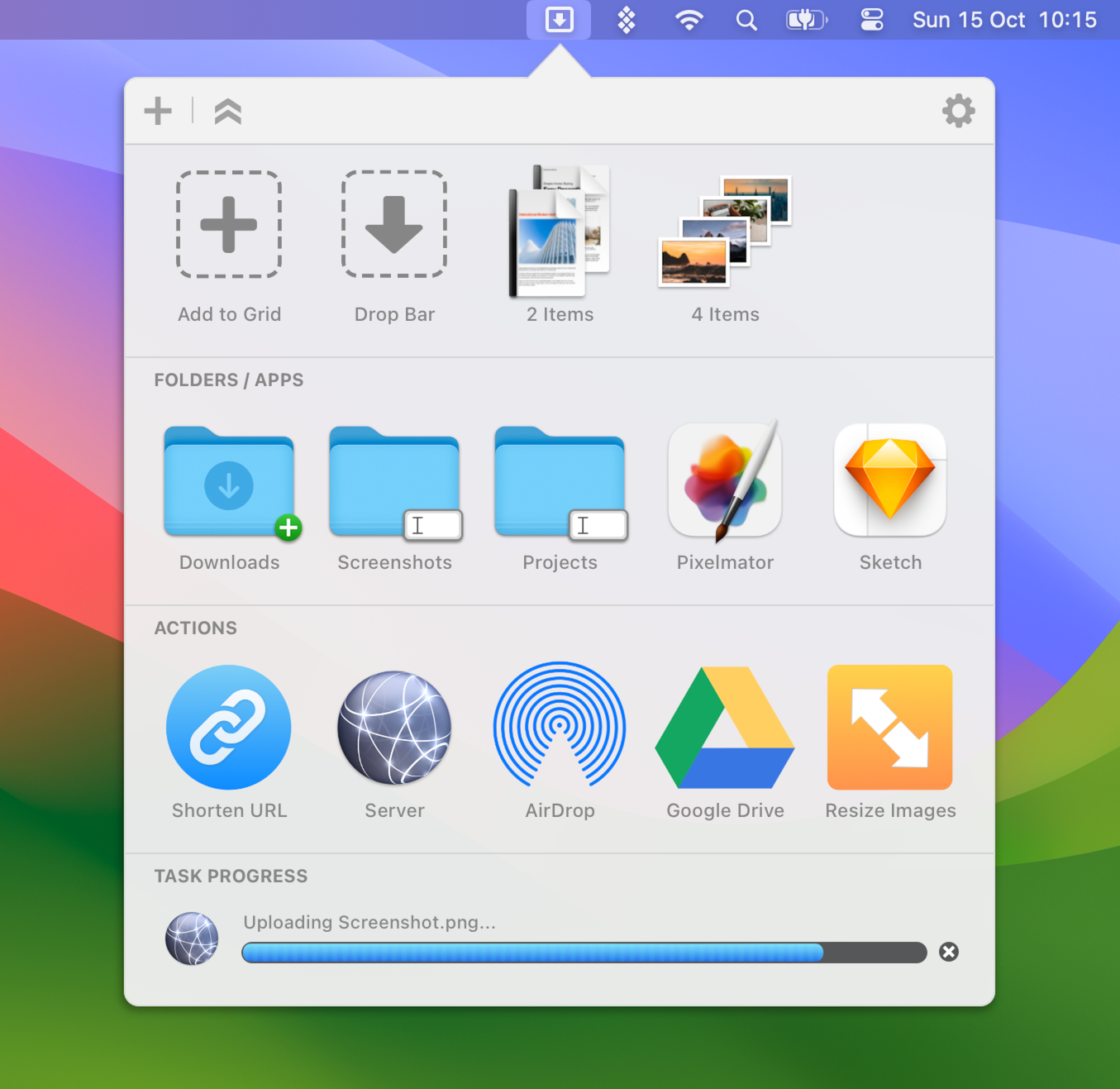
Dropzone 4 has now been fully updated for macOS Sonoma. You will likely notice a few cosmetic changes that have been happening in the app as well.
When you click the menu item to open the Dropzone grid it will now show a highlight around it like other toggled menu items:
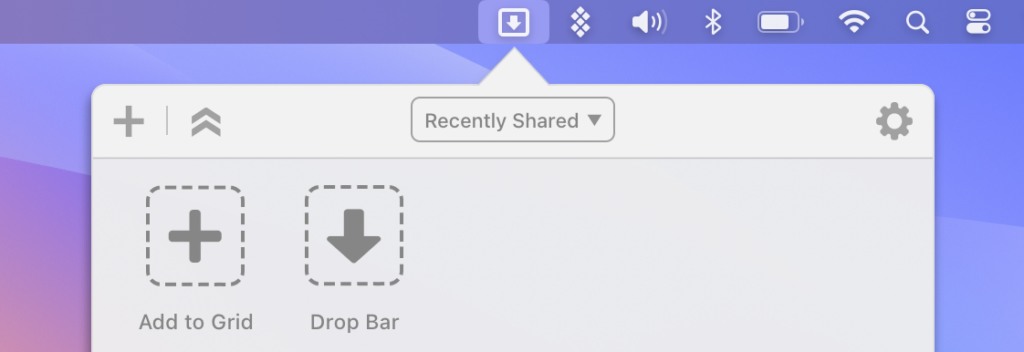
There’s also a right-click menu that has been added into the menu item. It only has Settings for now but we may add further options in here in future updates.
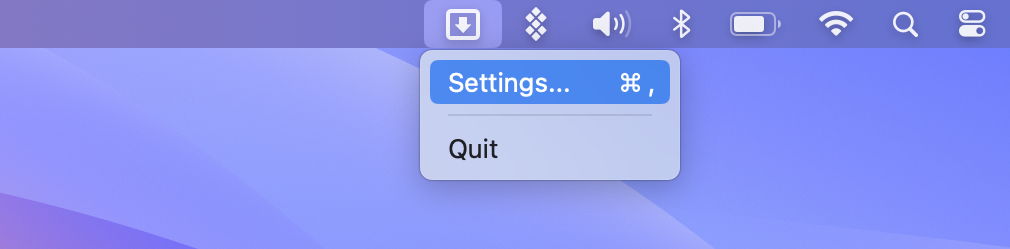
There’s also an often requested feature that has that has finally made it into Dropzone 4. When using the Move or Copy Files actions to move or copy a file that already existed the only options before were to replace the file or stop the operation. Now we have added in a third option to ‘Keep Both’ which will add a numeric suffix to the file. This brings the handling for existing files inline with how you’re used to it working in the Finder.
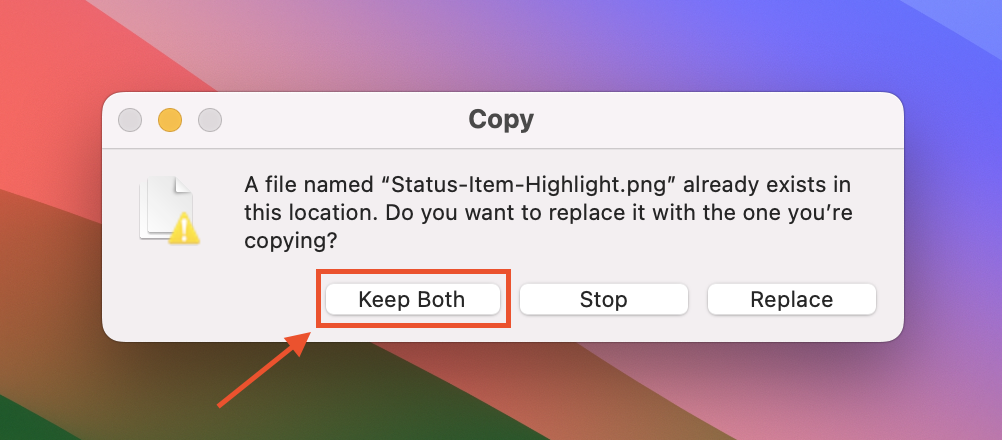
We’ve also added a new Dropzone 4 Introduction video taking you over a few basics of using Dropzone and showing a few tricks you might not have seen. Check it out below if you haven’t seen it.
We have many new features and improvements planned for the app now that macOS Sonoma is fully supported.
As always, feel free to email support@aptonic.com if you have any questions or feedback. You can also make feature requests and discuss Dropzone on our forums.
How to Download YouTube videos with Dropzone 4
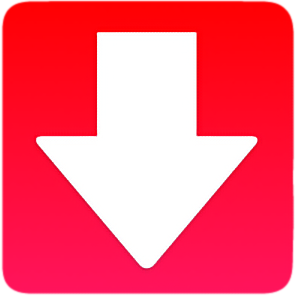
Today I want to show you how to setup and use an action for Dropzone 4 that allows you to download videos from YouTube.
First you’re going to need Dropzone 4 Pro. You can download this from the homepage here. This comes with a 14 day trial of Pro so you can test this out for free if you don’t have a license already. Note that you need the non-Mac App Store version of Dropzone 4 for this.
Once you’ve downloaded and run Dropzone you’re going to want to goto the Dropzone add-on actions page and click the ‘Install’ button for the YouTube Downloader action as shown below:
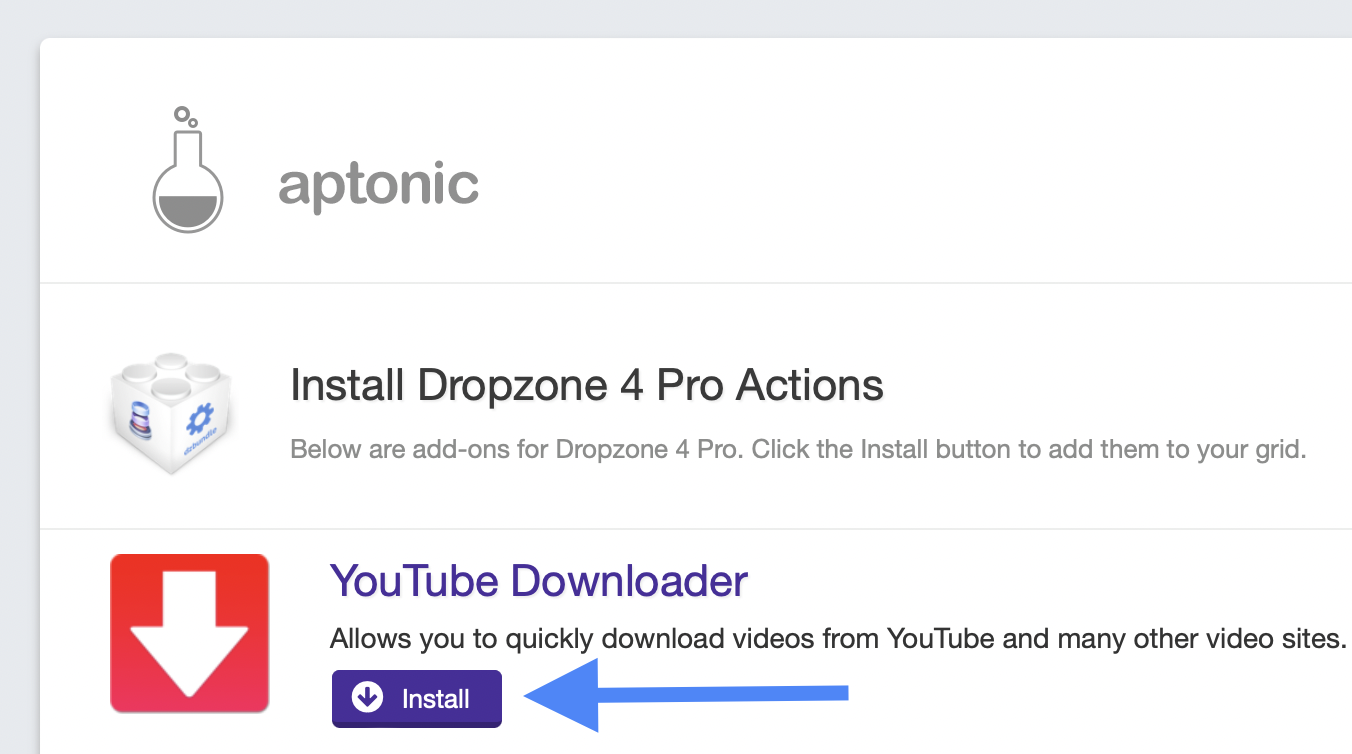
The YouTube Downloader action will then be downloaded and installed.
You will be prompted to add it to the Dropzone grid. Click the ‘Add to Grid’ button:
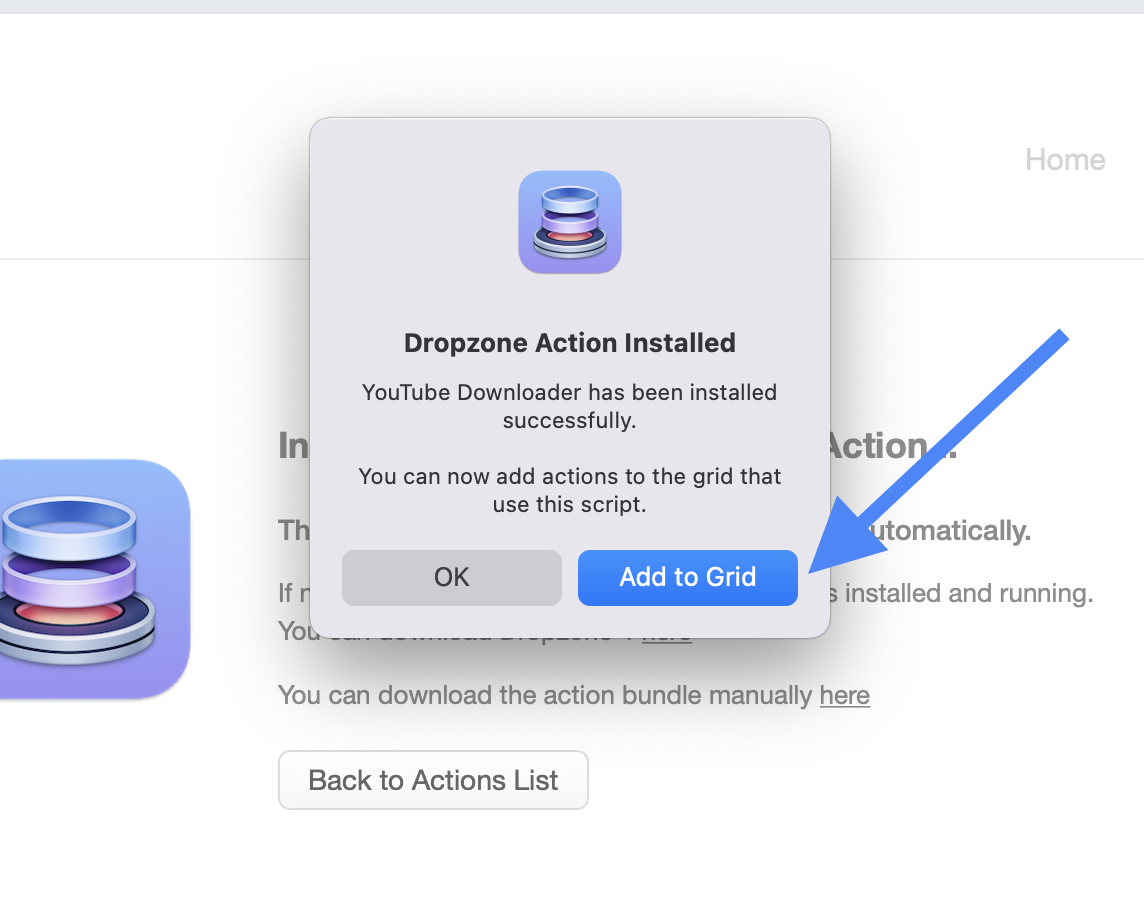
You will now be prompted to select a folder for the videos to be downloaded into. Choose a folder and click ‘Open’:
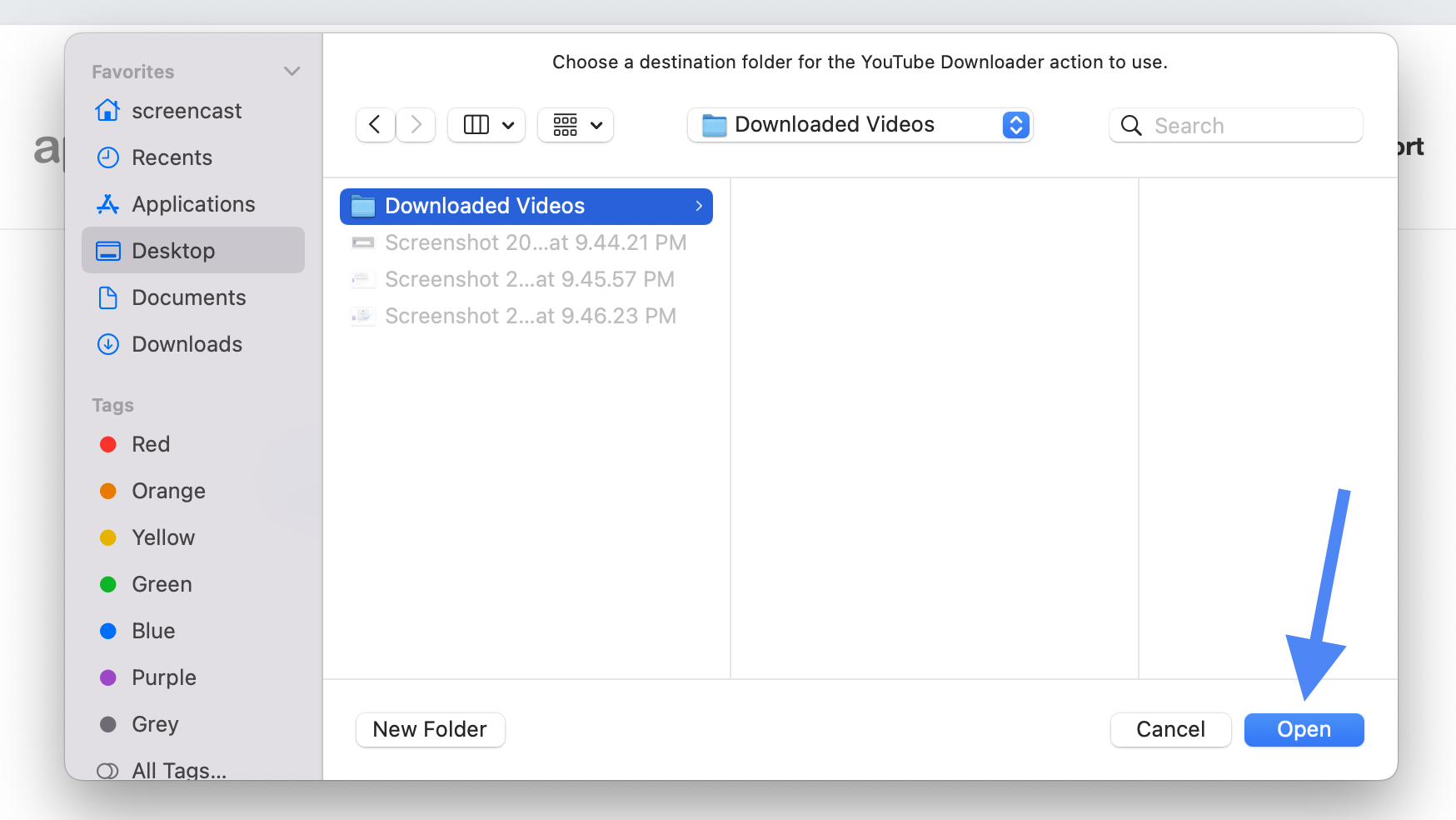
That’s the basic setup done. You will now have the YouTube Downloader action in your Dropzone grid. The easiest way to use it is to goto a video you want to download in your favourite browser and then right click on the URL, go into the ‘Services’ submenu and click ‘Run Dropzone Action’ as shown below:
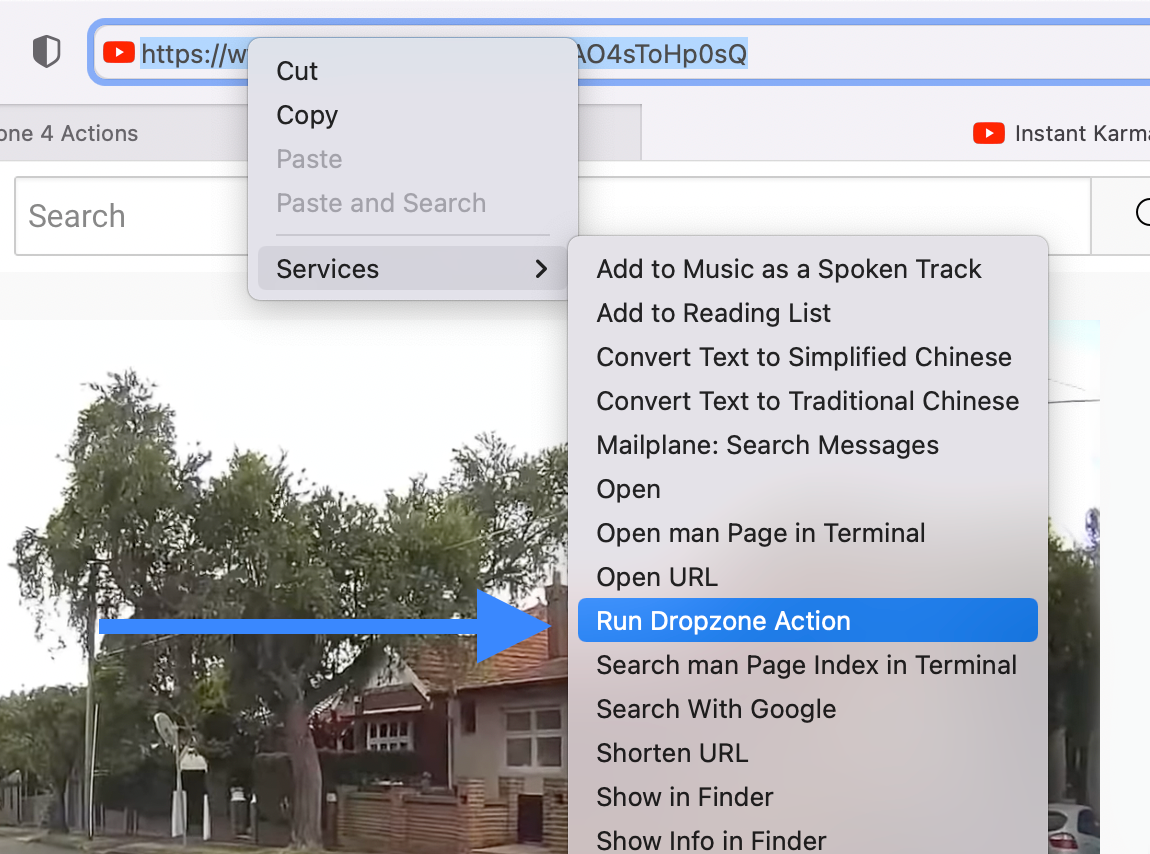
You can also select the URL and use the Ctrl+Option+Command+D keyboard shortcut to trigger the Run Dropzone action service.
Dropzone will now popup and ask you what action you want to use. You can just click on the ‘YouTube Downloader’ action:
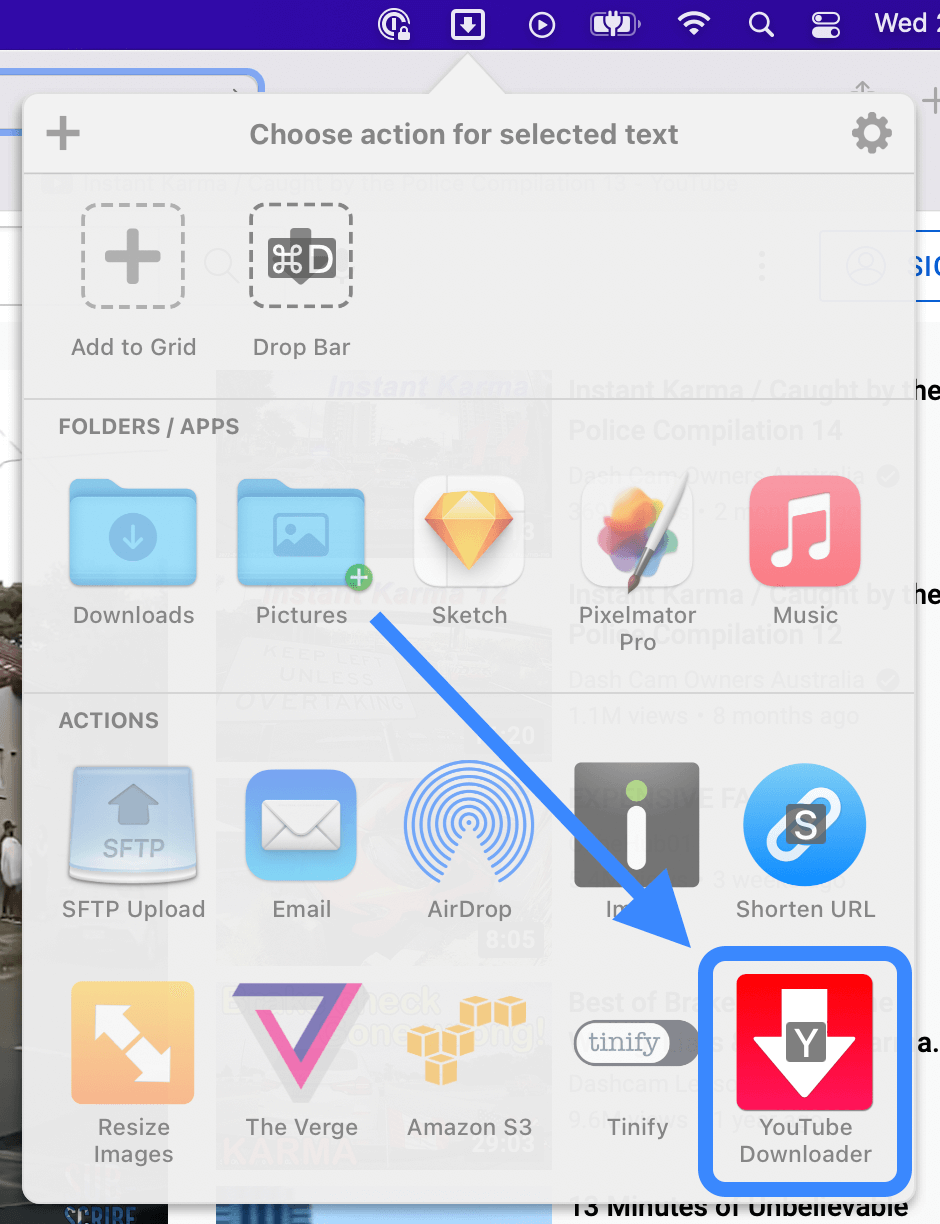
The video will be downloaded into the chosen folder, and the progress of the download will be shown in the grid and in the Dropzone menu item:
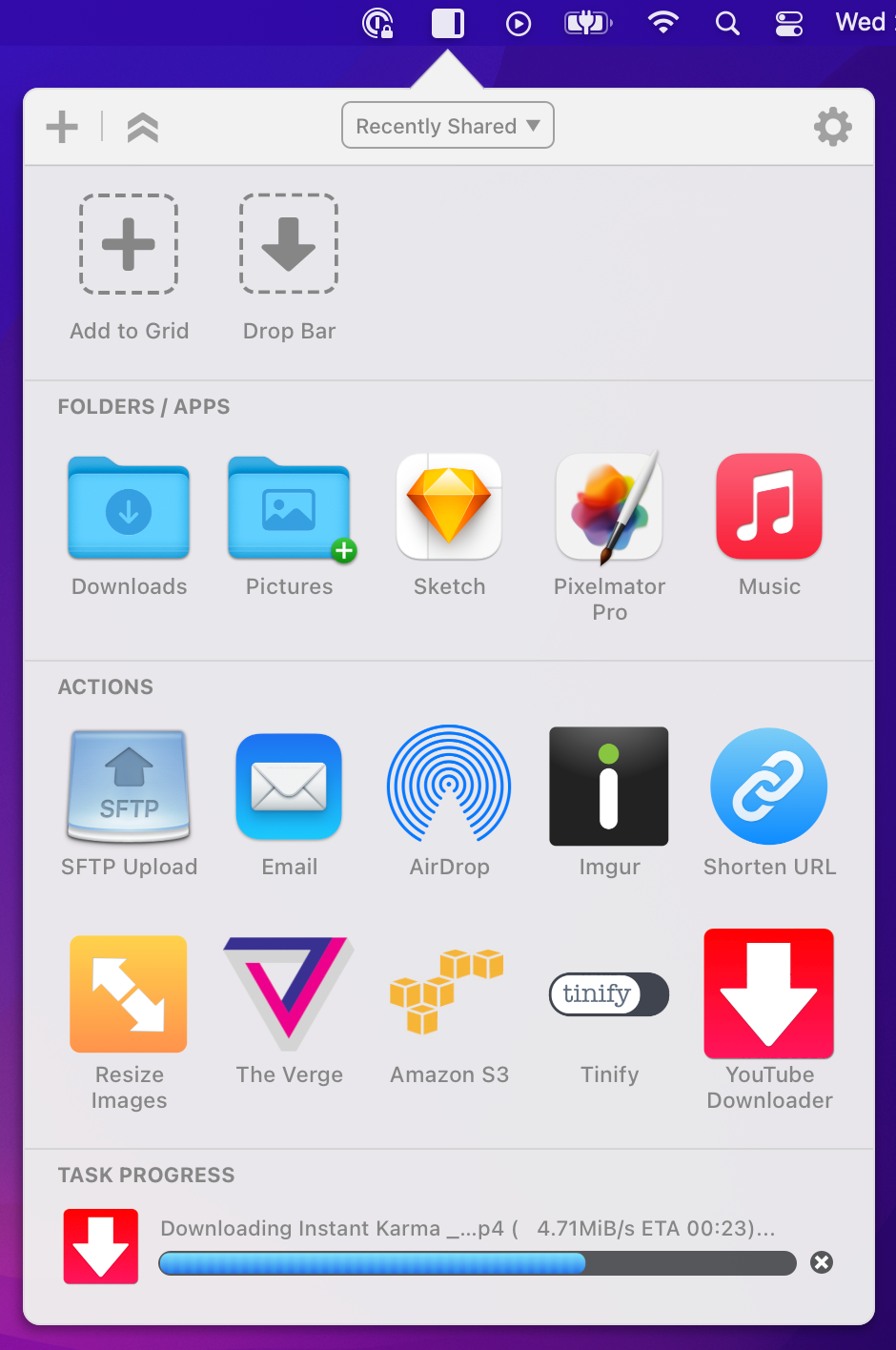
You’ll also get a notification when the video download is complete:
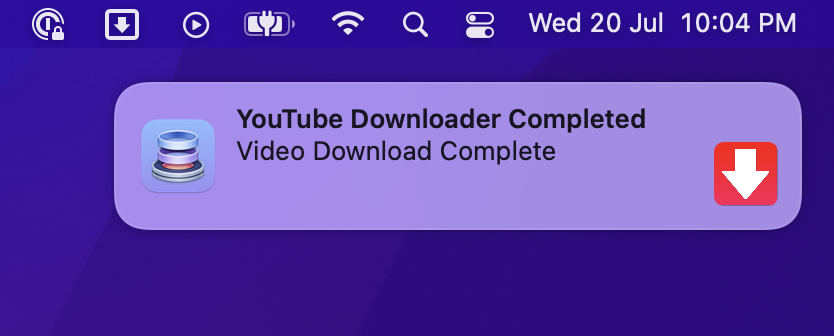
Also this action doesn’t just work for downloading YouTube videos, but literally hundreds of other video sites as well.
There’s a comprehensive list of supported sites here.
Enjoy. And please consider supporting our work by purchasing a Dropzone 4 Pro license if you find this useful.
Dropzone 4 Shortcuts Integration: Add Screenshot to Drop Bar from a Shortcut
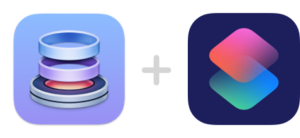
Following on from last weeks demo of using Dropzone in a Shortcuts workflow to take a screenshot and upload to an SFTP server, I wanted to show off another handy Shortcuts integration that Dropzone 4 now includes:
In this screencast I first give a basic overview of Drop Bar then show you how to setup a Shortcut to take a screenshot and put it in Drop Bar, ready for dragging into another app or onto a Dropzone action.
This Shortcuts action lets you add files to the Drop Bar area of Dropzone from within a Shortcut. This can be used with any Shortcuts action that outputs files.
I’ve included a screenshot of the Shortcut setup below to help you replicate this yourself:
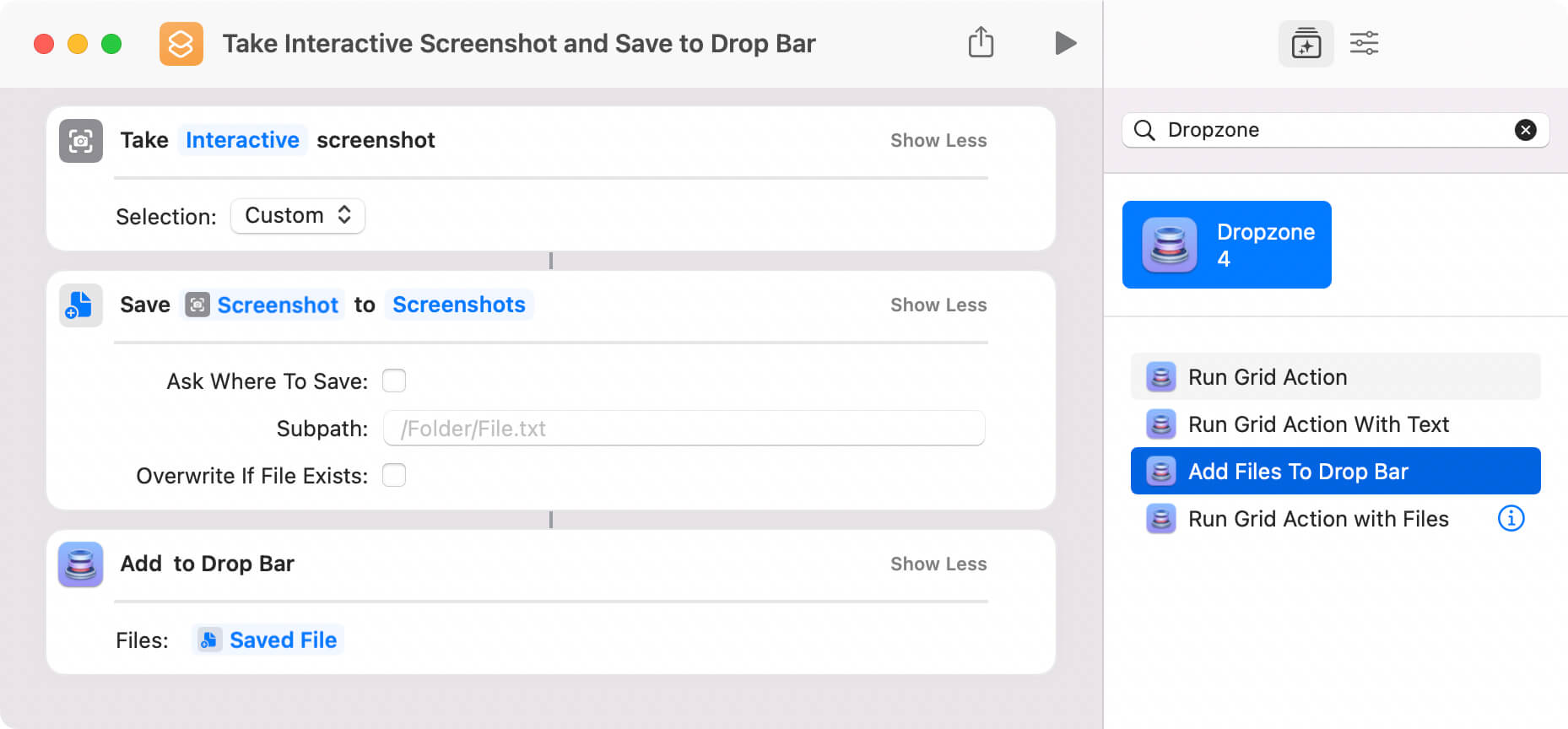
I hope you find this useful and it inspires you to try out Shortcuts with Dropzone and come up with your own timesaving Shortcuts.
Also note that you need to be on macOS 12 or later as the Shortcuts app in macOS was added in macOS 12.
Dropzone 4 Shortcuts Integration: Take Screenshot & Upload with SFTP
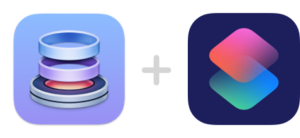
If you haven’t tried out the new Shortcuts app that ships with macOS 12 and later then it’s well worth checking out. You can quickly build some great timesaving automations to make commonly performed tasks faster and easier.
Below is a video showing how to setup a Shortcut that takes an interactive screenshot and uploads it to an SFTP server and then puts the resulting URL on the clipboard. It also shows you how you can trigger the Shortcut from within Dropzone using the ‘Run Shortcut’ action:
Note that you need the non-Mac App Store version of Dropzone 4 to add the Shortcut into the Dropzone grid due to sandboxing restrictions.
As shown in the video above, the new Dropzone Shortcut actions allow you trigger Dropzone grid actions from within a Shortcut and add some great extra functionality (such as sharing files with services that aren’t natively provided by Shortcuts). You can run any action in your Dropzone grid via Shortcuts and pass along files or text to use when running a Dropzone grid action.
All of the available Dropzone Shortcut actions are shown below:

You can preconfigure different Dropzone actions in your Dropzone grid (such as different SFTP or Amazon S3 servers for example) and then run the appropriate Dropzone action from a Shortcut using the above Shortcut actions.
I’ve also added a screenshot of the Shortcut setup from the above video so you can copy this yourself:
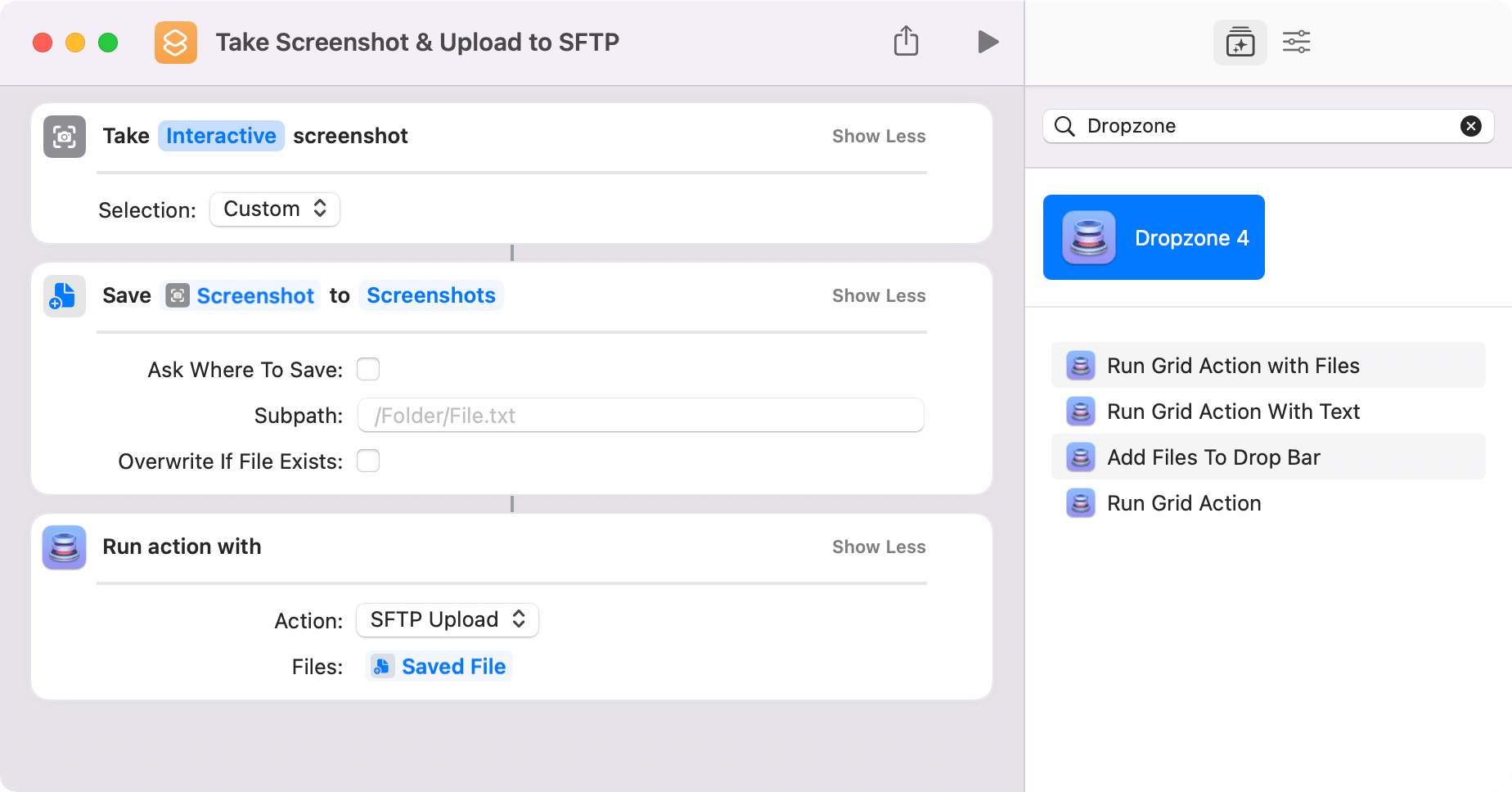
I hope this will inspire you to check out the Shortcuts app and try setting up some Shortcuts of your own.
This is just scratching the surface of what you can do with Shortcuts and Dropzone and I’m looking forward to sharing some more workflows with you soon.
Dropzone 4 versus Dropzone 3 – Should I upgrade?
A common question I get asked is: What are the key differences between Dropzone 3 and Dropzone 4 and is it worth upgrading?
Therefore I have created a list of the most noteworthy new features and enhancements in Dropzone 4 that do not exist in Dropzone 3:
- A redesigned and improved user interface
- Support for multiline grid action labels
- Full support for macOS Ventura
- Full support for Apple Silicon
- Dark mode support
- New option added to always enable dark mode
- Google Drive uploading now built-in
- Improved alternative mail client support
- TinyURL shortener support
- Support for linking a TinyURL account
- A new Resize Images action
- A new Open URL action
- A new Run AppleScript action
- Improved grid performance
- Ability to Run Shortcuts from Dropzone via an action under macOS 12 and later
- New Dropzone Shortcuts actions that allow you to run Dropzone actions and add to Drop Bar via Shortcuts workflows
- Quick Look items in Drop Bar by hovering over and pressing spacebar
- Stash text in Drop Bar and quickly insert it into other applications
- Drop Bar now allows you to separate a stack into into individual items
- New subscription or lifetime payment model
- Improved status item clarity on non-retina displays
- Updated notifications that allow you to click on a notification to take you to an uploaded file URL
- Clicking an action in the grid now opens its config dialog if it has no click handler
- Python actions are now run with python3
- Holding option key when dragging from the grid now keeps an item in Drop Bar
- Improvements to Drop Bar handling of missing source files
This list does not include some of the other minor bug fixes and architecture improvements that have been going on behind the scenes with the app but provides a general idea of the major advantages of Dropzone 4. Also note that Dropzone 4 is now a freemium app so some of the above functionality is now included for free while certain features require a Dropzone 4 Pro serial or a subscription.
Dropzone 3 does still continue to receive occasional bug fix updates but the development focus has now shifted to Dropzone 4 so it is highly recommended that you upgrade.
If you have a Dropzone 3 license then you can receive a 30% off discount on your Dropzone 4 Pro license by putting your serial in on this page. If you purchased Dropzone 3 via the Mac App Store and do not have a serial then please email us and we will be able to assist you with getting a discounted upgrade.
Dropzone 4 Drop Bar adds Quick Look support
Dropzone 4.2.4 has just been released and now includes support for Quick Look in Drop Bar.
Here’s a quick promo video demonstrating this new feature:
Quick Look in Drop Bar is available to all Dropzone 4 Pro Lifetime and subscription customers. You can pickup a Dropzone 4 Pro Lifetime license for a one time cost of $35 from the link below and unlock this and many other Dropzone 4 Pro features.
Buy Dropzone 4 Pro for $35 (USD)By purchasing a license you’ll also be supporting continued development and allowing me to keep pushing out great new features and improving the app.
Dropzone 4 Resize Images Action Demo
Dropzone 4 now includes a Resize Images action which allows you to resize and convert images between different formats and also change the JPG compression amount. This action is great for preparing images for emailing or for uploading to a website.
I have made a video showing how to use the action below:
The Resize Images action is available for free in Dropzone 4.
Download Dropzone 4 from https://aptonic.com
Dropzone 4 – Getting ready for macOS Monterey
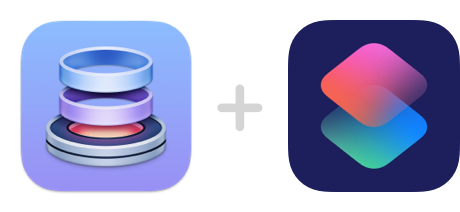
I wanted to give you a brief update on the latest Dropzone developments.
The newest update (version 4.1.7) is out now and provides preliminary macOS Monterey support and also brings a new action for you to try out if you happen to be testing out the macOS Monterey beta.
As you may know the Shortcuts app is coming to macOS in the next version of macOS and there are some awesome new workflows possible. It’s definitely shaping up to be a fantastic upgrade from Automator.
Apple have also done a great job of making Shortcuts extensible for developers and so I’ve been looking at how Dropzone can take advantage of these new APIs.
To begin with I have added a new action that allows you to easily run Shortcuts from the Dropzone grid. If you’re running Dropzone 4 under Monterey then this new action will appear in your Dropzone add actions menu. Note that this action currently also requires the non-Mac App Store or Setapp version of Dropzone.
This is just the beginning and I have much deeper integration planned (such as the ability to run Dropzone actions from within a Shortcuts workflow) but in the meantime, make sure you update to 4.1.7 and keep the feedback coming!
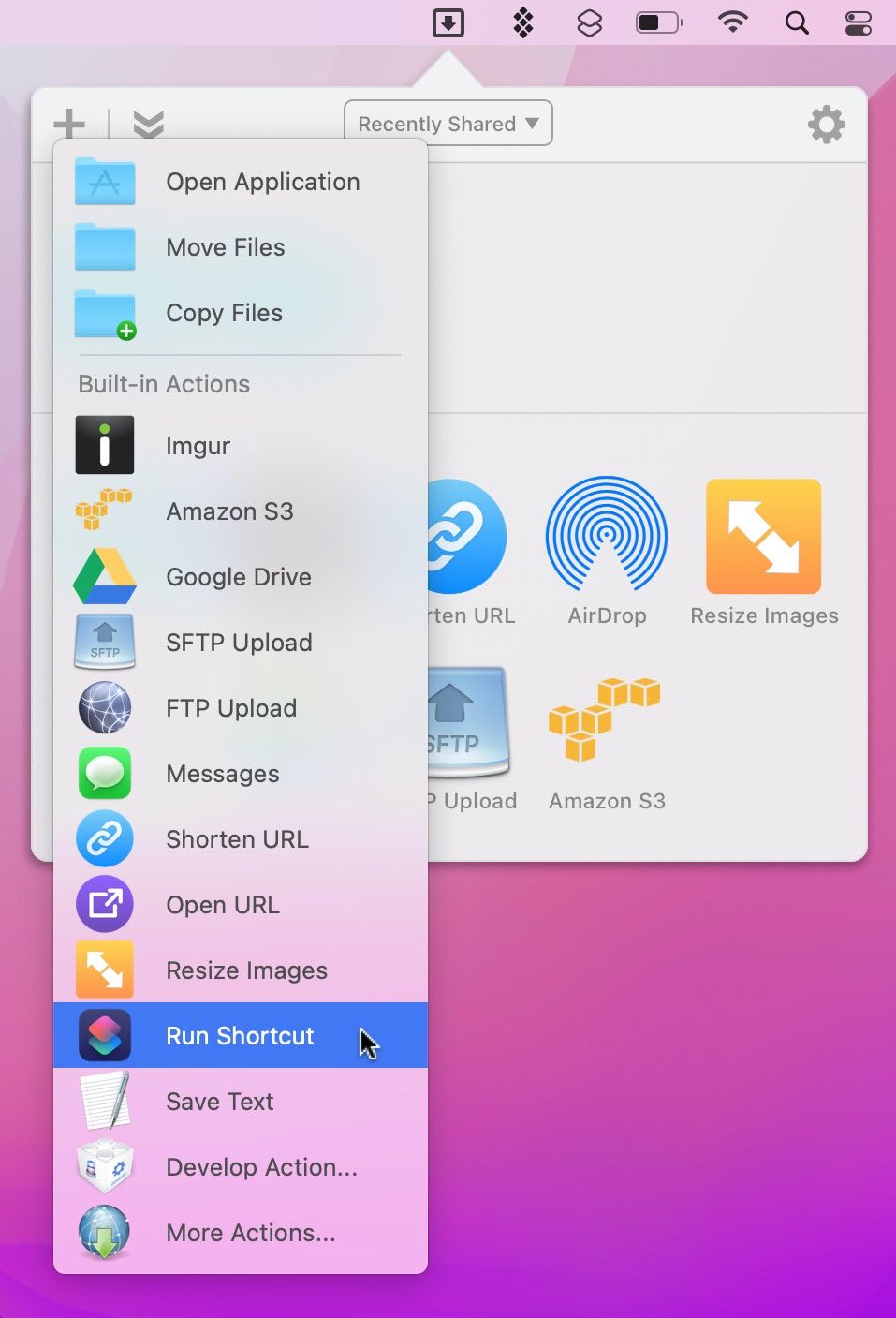
The complete change log for 4.1.7 is provided below:
- New Action: Run Shortcut – Under macOS Monterey beta there is now a new action available to run shortcuts
- Clicking an action in the grid now opens its config dialog if it has no click handler
- Python actions are now run with python3
- Resize Images action now supports HEIC images
- Fixes issue where AirDrop would not show as an option under macOS Monterey beta
- Fixes issue where clicking AirDrop action would not open Finder window
- Fixes issue where clicking menu item would not open grid under macOS Monterey in dual monitor configurations
- Fixes broken preferences buttons under macOS Monterey beta
The update has been released on the Mac App Store, Setapp and for the version available direct from us.
I hope you enjoy the update! Feel free to comment below or email support@aptonic.com if you have any questions or feedback.
Dropzone 4 Updated for macOS Big Sur and Apple Silicon
![]()
I’m thrilled to announce another big Dropzone 4 update. Dropzone now fully supports Apple Silicon and the new M1 MacBooks and Mac Minis and will run natively without requiring the use of Rosetta. The app icon has been refined as above and the app has been made to look and feel like it fits in with the new Big Sur design language.
 Dropzone 4 Running on the MacBook Air M1
Dropzone 4 Running on the MacBook Air M1
I was excited to test out Big Sur and see how fast Dropzone would compile on the new M1 hardware. I use a 13-inch 2020 MacBook Pro (1.4GHz i5) as my main development machine and the M1 MacBook air is over 60% faster at compiling Dropzone. I have posted the results below. It’s amazing how fast these new machines really are.
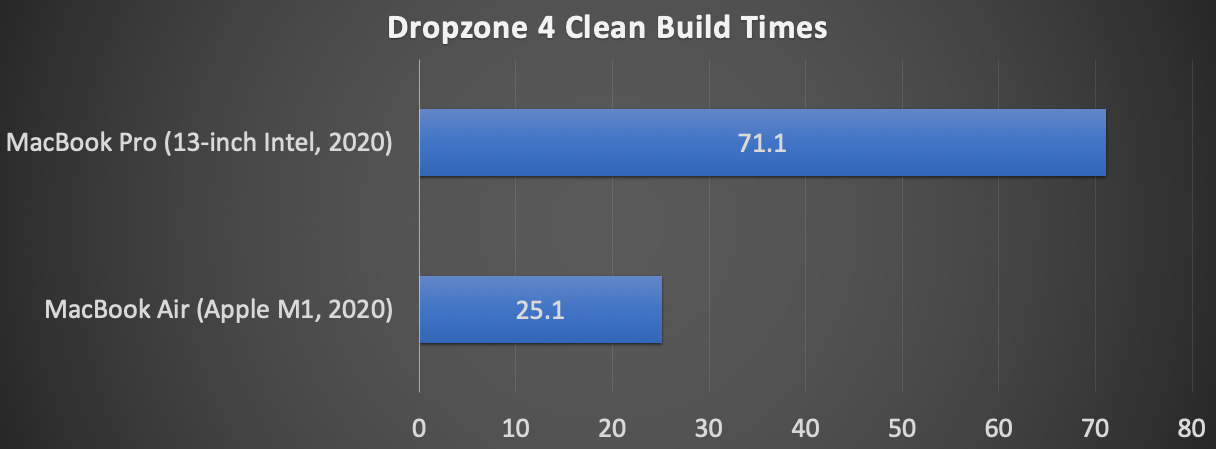
In terms of design changes Big Sur has a new translucent menu bar that changes style depending on the desktop background lightness. In this update the Dropzone 4 drag area has been made to keep its coloring consistent with the new menu bar style.
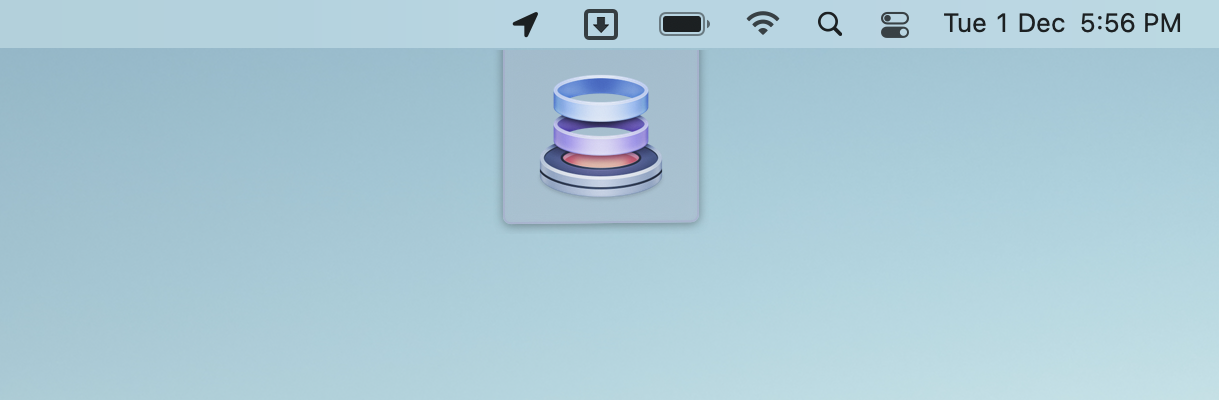 Light Background Drag Overlay
Light Background Drag Overlay 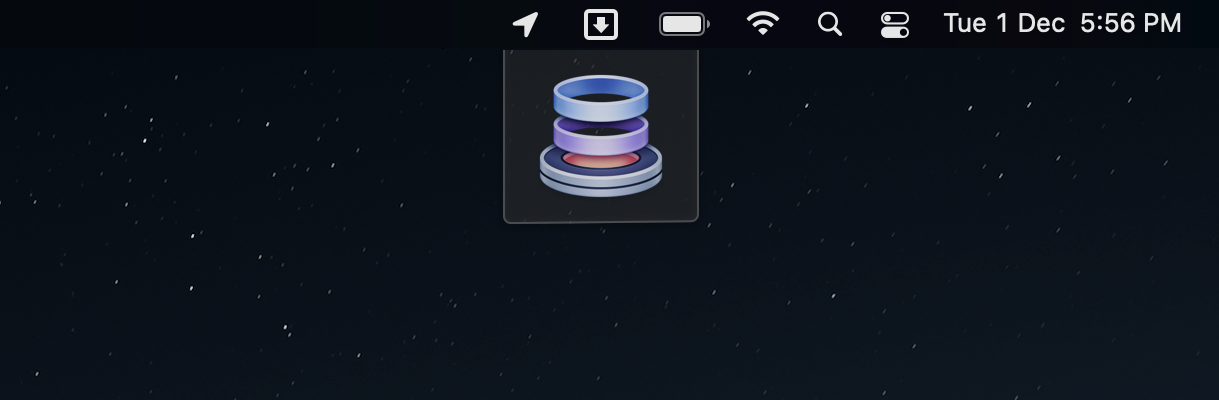 Dark Background Drag Overlay
Dark Background Drag Overlay
I have also tweaked the Dropzone preferences design to use the new built in SF Symbols font:
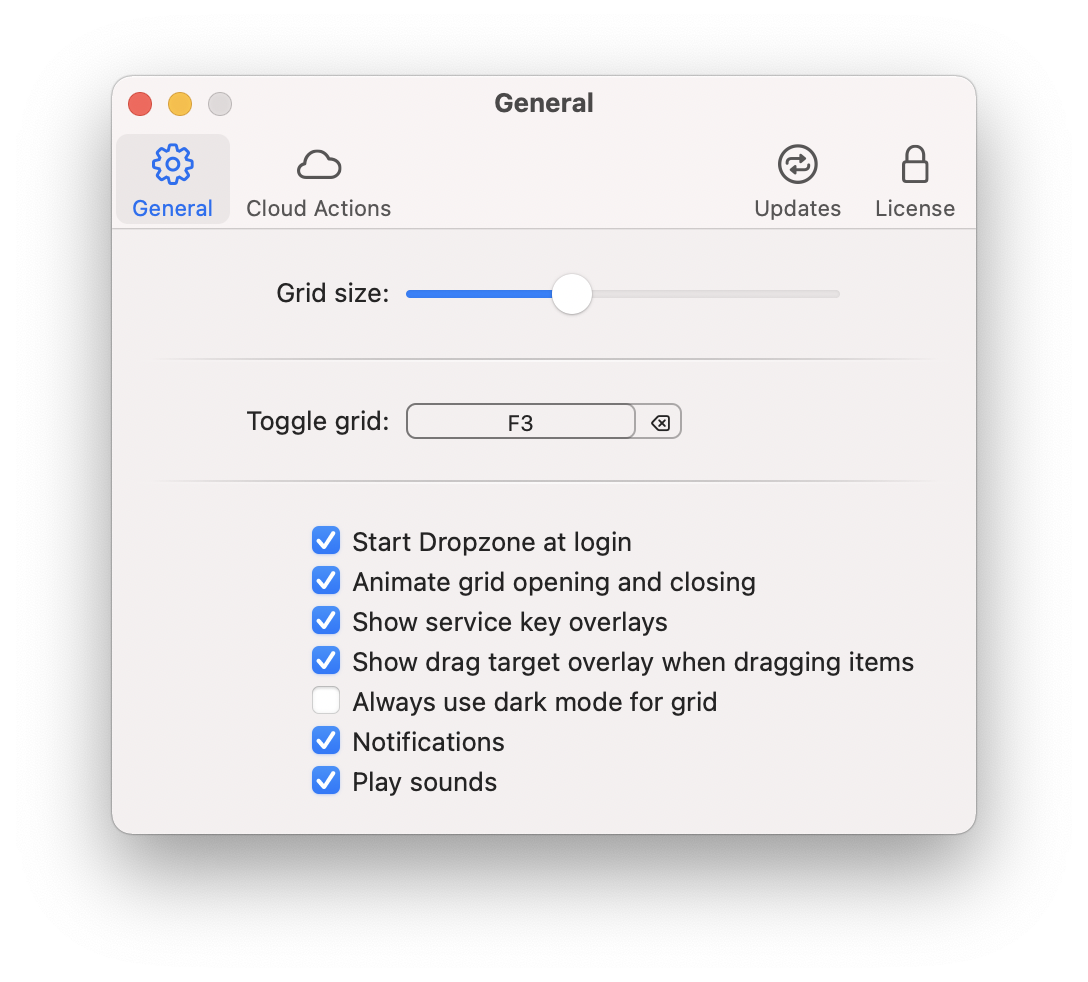
Along with these changes there are various other visual tweaks to ensure Dropzone fits right in. There are also lots of other bug fixes and improvements in this release so I highly recommend updating to this version. The update has been released on the Mac App Store, Setapp and for the version available direct from us.
I hope you enjoy the update! Feel free to comment below or email support@aptonic.com if you have any questions or feedback.
Dropzone 4.1.4 Changes
- Updated and improved for macOS Big Sur
- Support for Apple Silicon
- Updated app icon
- Drag area now automatically adjusts to dark/light tint depending on menu bar color
- Improved status item clarity on non-retina displays
- Updated preferences toolbar
- Improved Open URL action title detection
You can download Dropzone 4.1.4 from here.