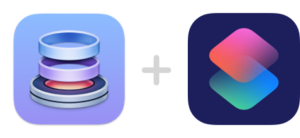
If you haven’t tried out the new Shortcuts app that ships with macOS 12 and later then it’s well worth checking out. You can quickly build some great timesaving automations to make commonly performed tasks faster and easier.
Below is a video showing how to setup a Shortcut that takes an interactive screenshot and uploads it to an SFTP server and then puts the resulting URL on the clipboard. It also shows you how you can trigger the Shortcut from within Dropzone using the ‘Run Shortcut’ action:
Note that you need the non-Mac App Store version of Dropzone 4 to add the Shortcut into the Dropzone grid due to sandboxing restrictions.
As shown in the video above, the new Dropzone Shortcut actions allow you trigger Dropzone grid actions from within a Shortcut and add some great extra functionality (such as sharing files with services that aren’t natively provided by Shortcuts). You can run any action in your Dropzone grid via Shortcuts and pass along files or text to use when running a Dropzone grid action.
All of the available Dropzone Shortcut actions are shown below:

You can preconfigure different Dropzone actions in your Dropzone grid (such as different SFTP or Amazon S3 servers for example) and then run the appropriate Dropzone action from a Shortcut using the above Shortcut actions.
I’ve also added a screenshot of the Shortcut setup from the above video so you can copy this yourself:
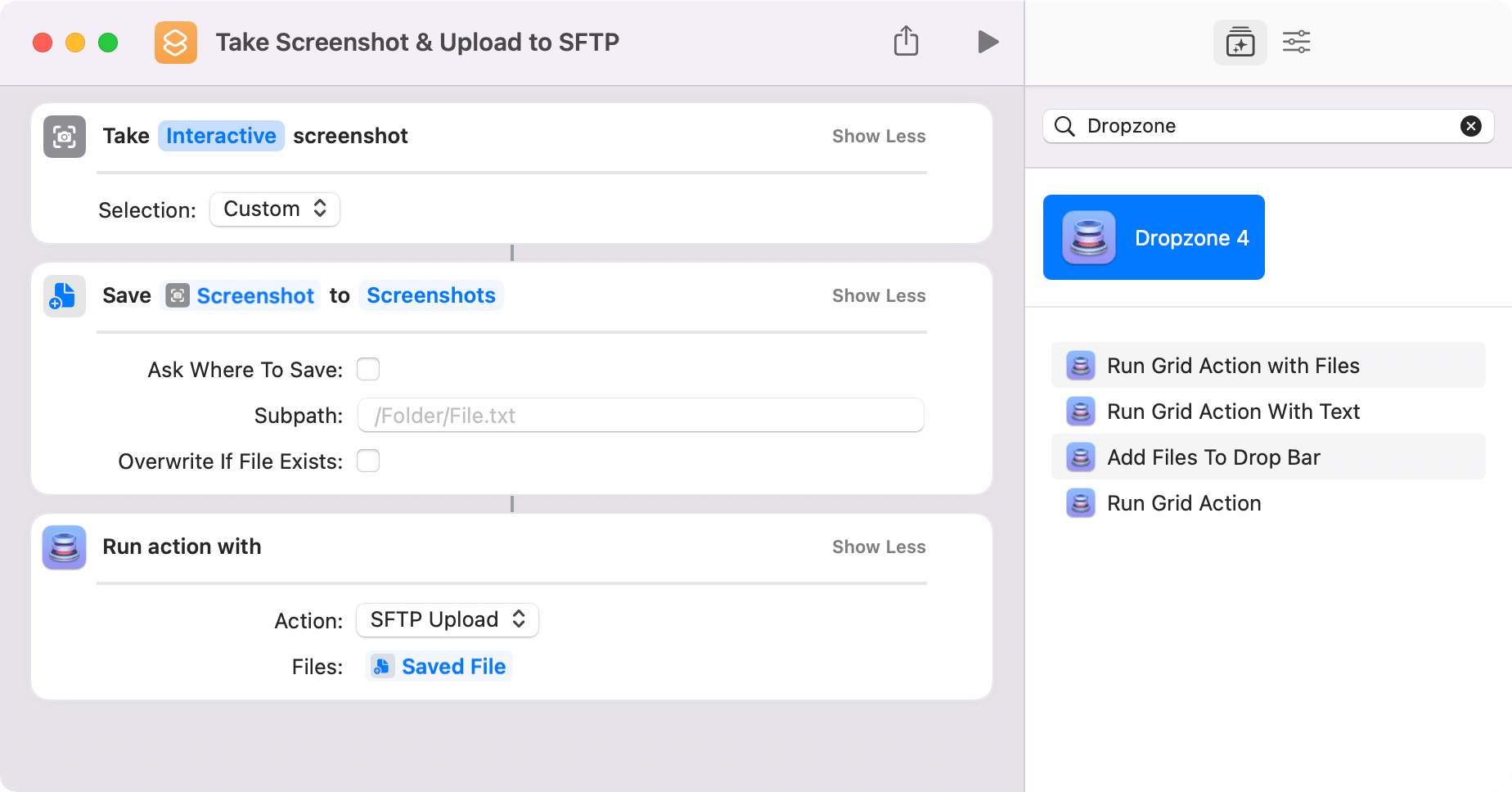
I hope this will inspire you to check out the Shortcuts app and try setting up some Shortcuts of your own.
This is just scratching the surface of what you can do with Shortcuts and Dropzone and I’m looking forward to sharing some more workflows with you soon.