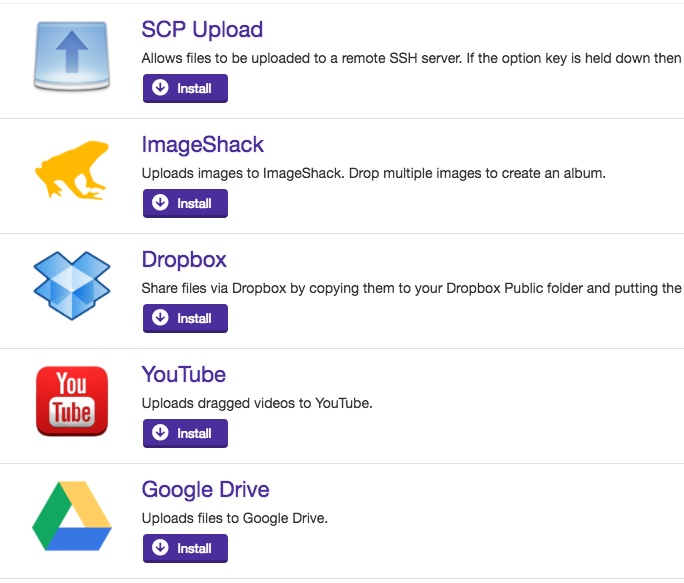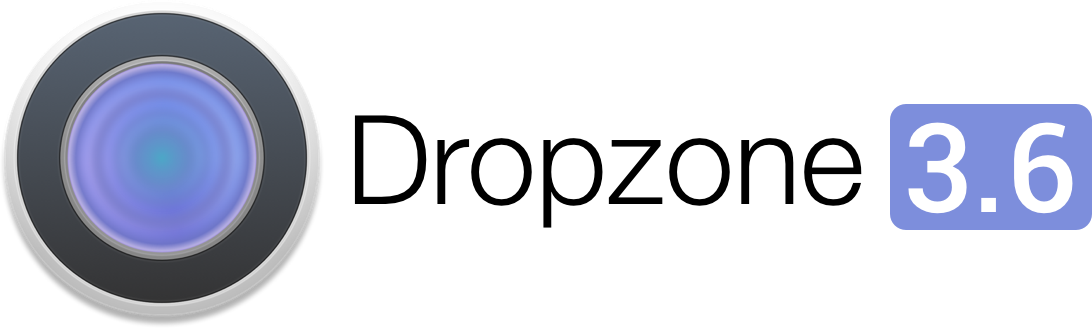
Dropzone 3.6 has been released and is now available from our website and via the Mac App Store.
This update is free to all existing Dropzone 3 customers. You should be updated to this version automatically or you can force the update by going into the Updates tab in the Dropzone settings and clicking the ‘Check Now’ button.
I’ve covered what’s new in this version in detail below:
The Overlay
In this version, the way you activate Dropzone when dragging files has changed slightly. In earlier versions of Dropzone you would activate Dropzone by dragging files directly to the top of the screen. However, since OS X 10.11, Apple have made it so dragging a file to the top of the screen opens mission control – presumably so you can drag files onto a different space or fullscreen app. Unfortunately this conflicted with Dropzone so the mechanism Dropzone uses had to be changed.
In Dropzone 3.6, when you start dragging a file you’ll see an overlay appear under the Dropzone menu item and you can drag a file onto this overlay to open the Dropzone grid. This overlay has the added benefit of reminding you that Dropzone is an option when dragging a file.
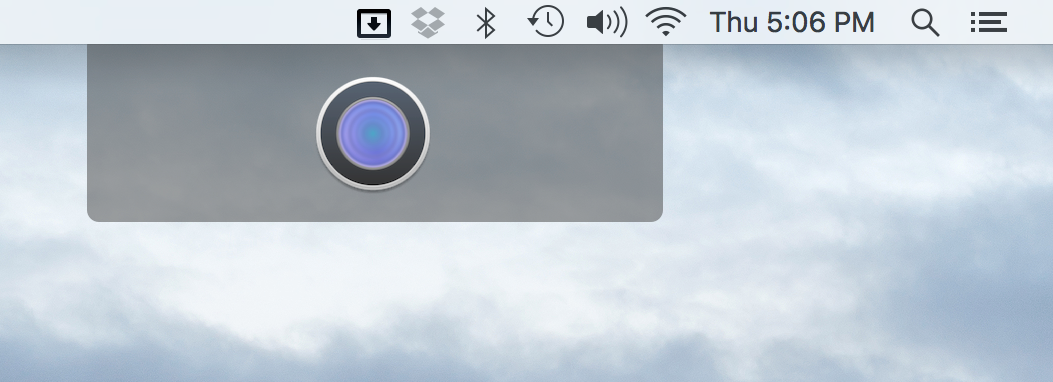
The overlay has been somewhat controversial with half of customers loving it and the other half hating it. If you fall into the latter camp then there’s a hidden preference so you can disable it. If you disable it then you can instead open the grid by dragging items onto the Dropzone menu item. The downside of disabling is that the menu item provides a much smaller dragging target and is harder to hit.
In a future version of Dropzone I’m most likely going to provide a UI for this option in the Preferences and also add another option so that you can re-enable the old method of dragging to the top of the screen. This option can still work, although it’s quite easy to drag too far upwards and accidentally activate mission control.
If you prefer, you can disable the overlay opening a Terminal and copy pasting the following command:
defaults write ~/Library/Preferences/com.aptonic.Dropzone3.plist ScreenTopDragEnabled -bool false
That command will work for the non-Mac App Store version only, for the Mac App Store version the command is below:
defaults write ~/Library/Containers/com.aptonic.Dropzone3/Data/Library/Preferences/com.aptonic.Dropzone3.plist ScreenTopDragEnabled -bool false
Just change the false at the end of the command to true to re-enable it.
Locking Items in Drop Bar
Also new in this version is the option to lock items in Drop Bar so that a reference to the files remain in Drop Bar even after dragging elsewhere. This was an often requested feature – a common situation where this is useful is if you have a file that you need to regularly use like for attaching to an email. After you lock an item in Drop Bar you can just open the Dropzone grid and drag the file out whenever you need it.
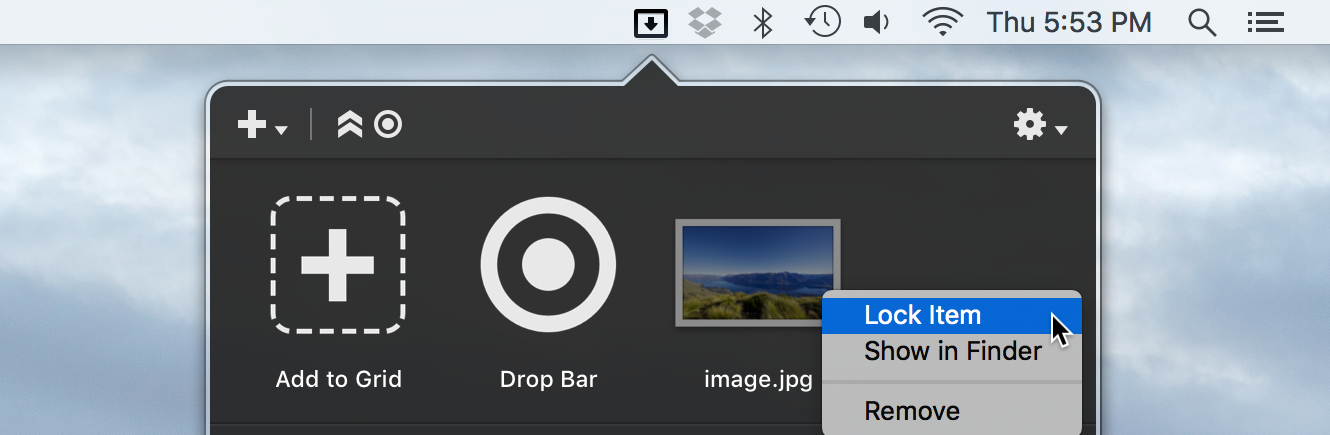
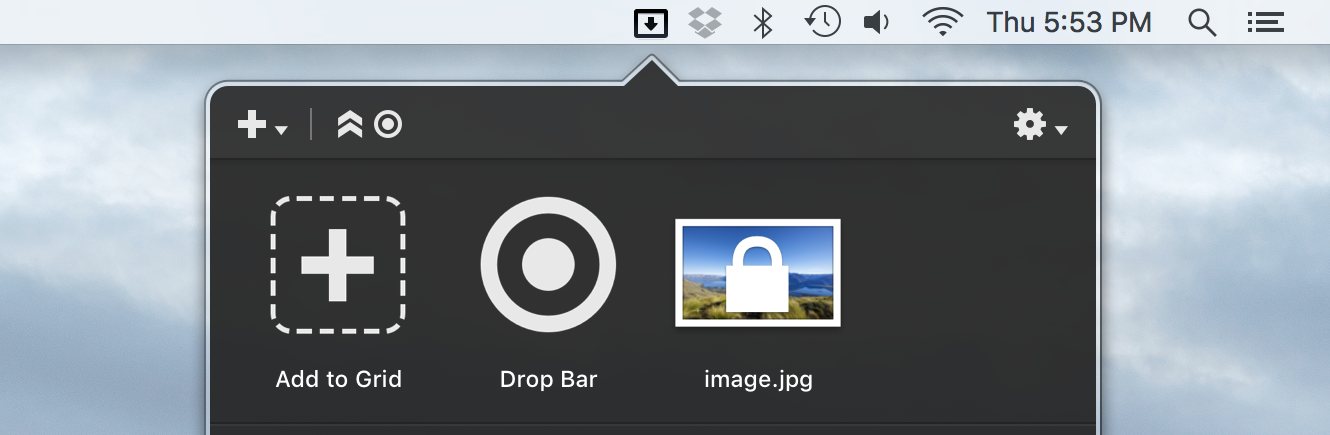
To lock items in Drop Bar, just right click on a stack in Drop Bar and choose ‘Lock Item’ from the popup menu as shown above. To unlock, right click and choose ‘Unlock Item’
Adding Items to Drop Bar via the API
Also new in this version is the ability to add files to Drop Bar using the Dropzone Ruby or Python API. This would be useful for an action that produces a file result, it could then place that file in Drop Bar for dragging elsewhere. The API documentation has been updated with information about how to do this here.
Dropzone 3 Introductory Screencast
I’ve made a short introductory video where I go over the basics of how to use Dropzone. It’s well worth watching even if you’ve used Dropzone before as it shows several features that you most likely won’t be aware of. This is embedded for your viewing pleasure below:
Updated Actions Page
The page you goto to install Dropzone actions has had a major facelift. You can check out the updated page here.
Hope you like the update. As always if you have feedback or questions you can leave a comment below, email us. Or post on our forums.
Dropzone 3.6 Detailed Release Notes
New Features
- New improved dragging system for opening the Dropzone grid
- You can now lock items in Drop Bar so they don’t get removed when dragging out
- You can now add items to Drop Bar via the Ruby/Python API using the dz.add_dropbar(file_paths) API call
- Updated all app fonts for El Capitan
Bug Fixes
- Updated Sparkle to 1.13
- Updated all bundled ruby gems
- Made new screen top drag area work with menu bar hiding enabled
- Updated Shorten URL action to work with latest Google API gem
- Fixed some dual monitor bugs with new screen top drag area
- Fixed issue where Shorten URL action was failing under OS X 10.10
- Fixed issue where new screen top drag area showed when dragging layers in Photoshop CC
- Fixed issue where saving to keychain could fail
- Fixed issue where task progress bars could display incorrectly
- Fixed issue where grid could show actions incorrectly greyed out after dragging one Drop Bar stack on top of another Drop Bar stack
- Fixed two reported crashes related to Drop Bar